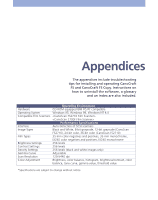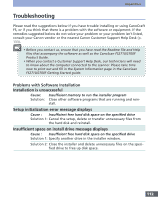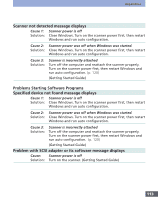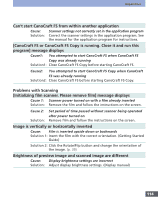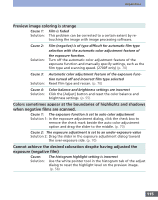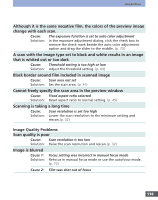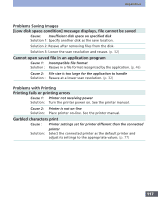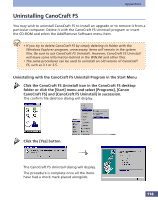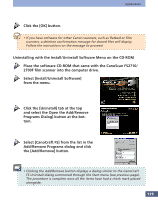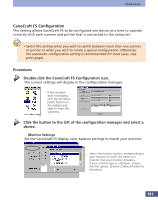Canon CanoScan FS2700F User Manual - Page 116
Image Quality Problems, Scanning is taking a long time
 |
View all Canon CanoScan FS2700F manuals
Add to My Manuals
Save this manual to your list of manuals |
Page 116 highlights
Appendices Although it is the same negative film, the colors of the preview image change with each scan. Cause: The exposure function is set to auto color adjustment Solution: In the exposure adjustment dialog, click the check box to remove the check mark beside the auto color adjustment option and drag the slider to the middle. (p. 70) A scan with the image type set to black and white results in an image that is whited out or too dark Cause: Threshold setting is too high or low Solution: Adjust the threshold setting. (p. 69) Black border around film included in scanned image Cause: Scan area not set Solution: Set the scan area. (p. 41) Cannot freely specify the scan area in the preview window Cause: Fixed aspect ratio selected Solution: Reset aspect ratio to normal setting. (p. 45) Scanning is taking a long time Cause: Scan resolution is set too high Solution: Lower the scan resolution to the minimum setting and rescan.(p. 32) Image Quality Problems Scan quality is poor Cause: Scan resolution is too low Solution: Raise the scan resolution and rescan.(p. 32) Image is blurred Cause 1: Solution: Focus setting was incorrect in manual focus mode Refocus in manual focus mode or use the autofocus mode. (p. 72) Cause 2: Film was shot out of focus 116