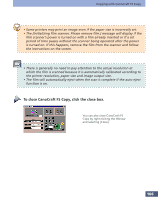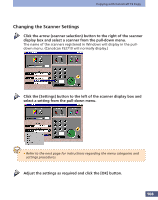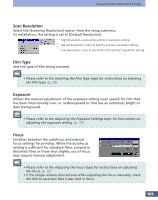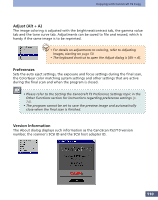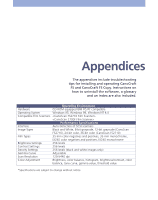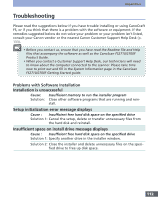Canon CanoScan FS2700F User Manual - Page 107
Adjusting CanoCraft FS Copy Settings, Changing the Printer Settings
 |
View all Canon CanoScan FS2700F manuals
Add to My Manuals
Save this manual to your list of manuals |
Page 107 highlights
Copying with CanoCraft FS Copy Adjusting CanoCraft FS Copy Settings The scanner and printer settings used by CanoCraft FS Copy are automatically set when you install CanoCraft FS or change configurations. Although there is no need to adjust the scanner or printer settings for CanoCraft FS Copy under normal operating conditions, you may wish to change them to accommodate changes in the printer paper size or orientation, or when using more than one scanner or printer. • To change settings, ensure that the scanner and printer are correctly connected and turned on, then turn on the computer and start Windows. Changing the Printer Settings Specify the printer by clicking the printer selection button to the right in the printer area and selecting a printer from the pull-down menu. Printers registered with Windows will display in the pull-down menu. Click the [Setup] button on the left of the printer area and set the paper size, orientation and source settings. Clicking the [Properties] button will display the properties dialog for the selected printer. Click this button to adjust the detailed settings for the printer. Refer to the manual accompanying your printer for an explanation of the settings. Click the [OK] button once you are satisfied with the settings. 107