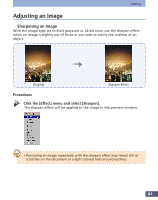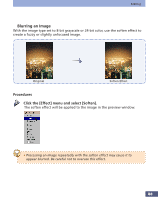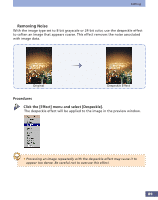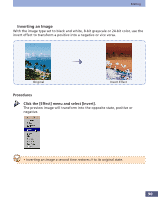Canon CanoScan FS2700F User Manual - Page 92
Find Lines, Click the [Effect] menu and select [Lines].
 |
View all Canon CanoScan FS2700F manuals
Add to My Manuals
Save this manual to your list of manuals |
Page 92 highlights
Editing q Find Lines With the image type set to 8-bit grayscale or 24-bit color, use the lines effect to create special effects that retain only the horizontal and/or vertical lines of the objects contained within an image. There are three effects: horizontal, vertical and both. Original Horizontal Vertical Both Procedures Click the [Effect] menu and select [Lines]. The lines window will display. Sample Window Displays the lines samples Lines Sample Selection Button Click the [Lines Option Selection] button and and select an effect from the pull-down menu. The image will appear with the effect applied in the sample window. Click the [OK] button to accept the effect. The lines of the image will be accentuated as shown in the sample in the Lines window. 92