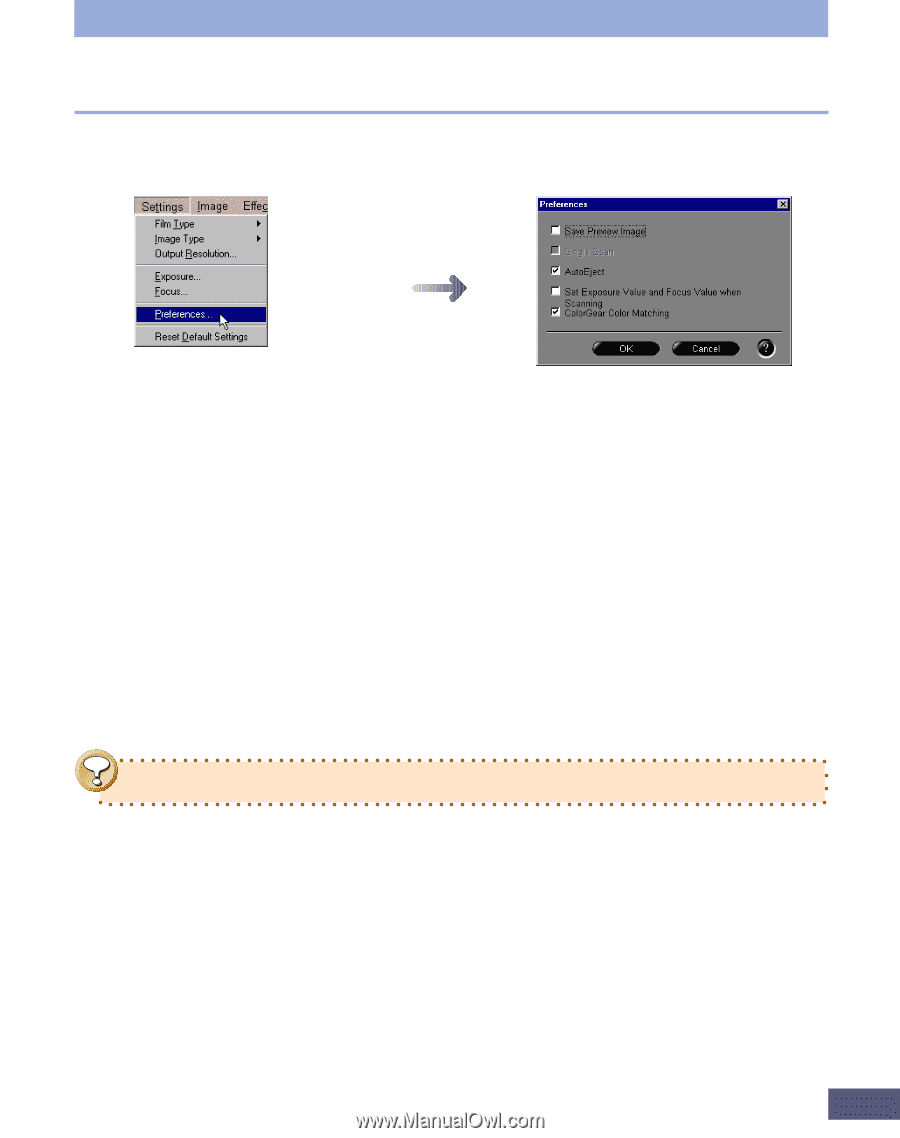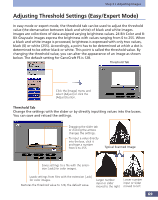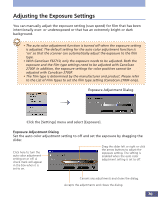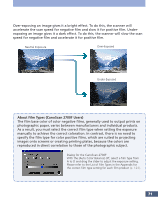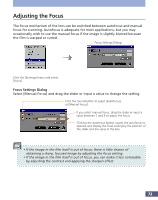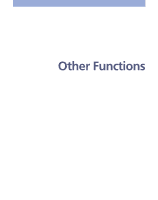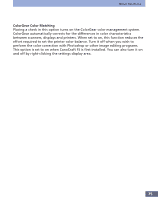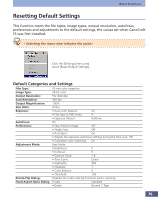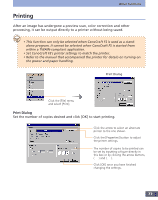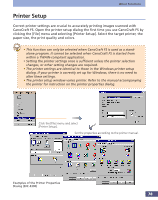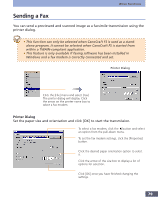Canon CanoScan FS2700F User Manual - Page 74
CanoCraft FS Preference Settings, Save Preview Image, Single Scan, Auto Eject
 |
View all Canon CanoScan FS2700F manuals
Add to My Manuals
Save this manual to your list of manuals |
Page 74 highlights
Other Functions CanoCraft FS Preference Settings The preference settings control CanoCraft FS's automated routines for scanning and closing. Preferences DIalog Click the [Settings] menu and select [Preferences]. Click an option to place a check mark in its box and activate the setting. Save Preview Image Placing a check in this option causes CanoCraft FS to save the last image in the preview window at shut down. At the next startup, the image automatically appears in the preview window. This option is set to off when CanoCraft FS is first installed. Single Scan Placing a check in this option closes CanoCraft FS after it scans one image when started as a TWAIN driver from within a TWAIN-compliant application. This option is set to off when CanoCraft FS is first installed. Auto Eject Placing a check in this option causes the scanner to automatically eject the film at the end of the scan. This option is set to on when CanoCraft FS is first installed. • Auto eject only ejects the film after the final scan, not after a preview scan. Set the Exposure and Autofocus Settings for Final Scan The exposure and autofocus settings are usually set automatically to the appropriate settings during the preview scan. If the preview scan is skipped, however, these settings are not set and the results may not be appropriate. Set this option to On to have the settings automatically set during the final scan when you wish to skip the preview step. 74