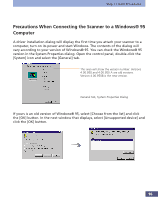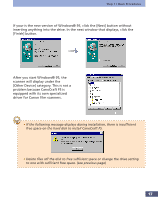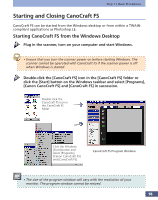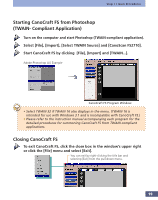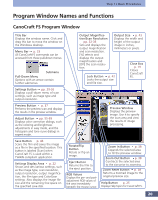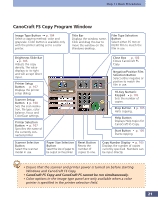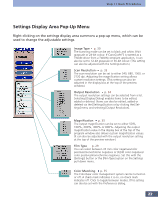Canon CanoScan FS2700F User Manual - Page 21
CanoCraft FS Copy Program Window, CanoCraft FS Copy and CanoCraft FS cannot be run simultaneously.
 |
View all Canon CanoScan FS2700F manuals
Add to My Manuals
Save this manual to your list of manuals |
Page 21 highlights
Step 1 • Basic Procedures CanoCraft FS Copy Program Window Image Type Button p. 104 Select a copying method: color and grayscale. Color button is available only with the printer setting set to a color printer. Title Bar Displays the window name. Click and drag this bar to move the window on the Windows desktop. Film Type Selection Button Select either 35 mm or IX240 film to match the film in use. Brightness Slide Bar p. 105 Adjusts the copy density. The value displays to its right and will accept direct input. Printer Setup Button p. 107 Displays the printer setup dialog. Scanner Setup Button p. 108 Sets the scan resolution, file type, color balance, focus and ColorGear settings. Printer Selection Button p. 107 Specifies the name of the currently connected printer. Scanner Selection Button Select the scanner model in use. Paper Size Selection Button Select the size of paper to be output on the printer. Reset Button Resets the number of copies to one. Close Box p. 106 Closes CanoCraft FS Copy. Negative/Positive Film Selection Button Select either negative or positive to match the film in use. 10-Key Numeric Keypad p. 105 Sets the number of copies. Stop Button p. 105 Halts copying. Help Button Displays Help topics for CanoCraft FS Copy. Start Button p. 105 Starts copying. Copy Number Display p. 105 Displays the number of copies currently specified. Numbers can be input directly. • Ensure that the scanner and printer power is turned on before starting Windows and CanoCraft FS Copy. • CanoCraft FS Copy and CanoCraft FS cannot be run simultaneously. • Color options in the image type panel are only available when a color printer is specified in the printer selection field. 21