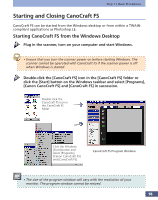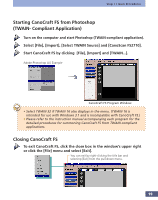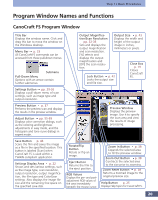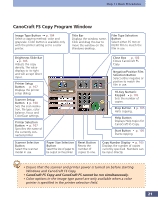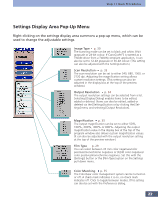Canon CanoScan FS2700F User Manual - Page 23
CanoCraft FS Menu Commands, Menu Bar Pull-Down Menus
 |
View all Canon CanoScan FS2700F manuals
Add to My Manuals
Save this manual to your list of manuals |
Page 23 highlights
Step 1 • Basic Procedures CanoCraft FS Menu Commands Menu Bar Pull-Down Menus All CanoCraft FS commands can be accessed from the pull-down menus on the menu bar. Menu Bar File (F) Edit (E) Settings (S) Opens an existing file for display in the preview window Closes the image in the preview window Performs a preview scan Performs a scan Saves the scanned image Saves the file under a different name Sets facsimile transmission settings, such as document size, number of copies and resolution Sends the scanned image as a fax Sets printer settings, such as document size, coloring and printing method Prints the scanned image (shortcut key: Ctrl+P) Closes CanoCraft FS (shortcut key: Ctrl+Q) Reverses the last action (shortcut key: Ctrl+Z) Restores a reversed action (shortcut key: Ctrl+Y) Reverses all actions Copies the selection to the clipboard (shortcut key: Ctrl+C) Deletes the clipboard contents Sets the film type Sets the scanning mode Sets, adds and deletes output resolution settings (shortcut key: Ctrl+R) Changes the scan speed and adjusts the exposure setting Sets the autofocus/manual focus setting Sets the preferences for automated functions when scanning or exiting Resets settings to the factory defaults (The same menu can be displayed by clicking the [Settings] button.) 23