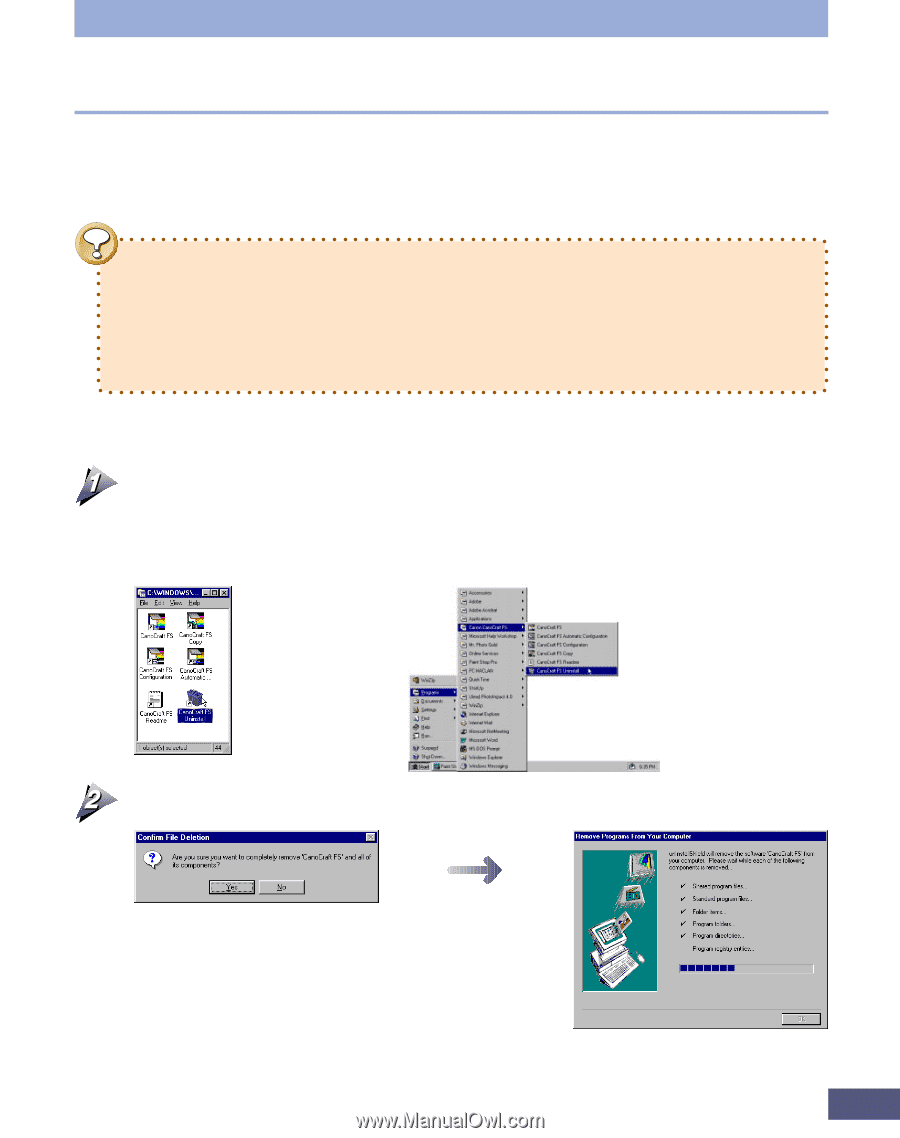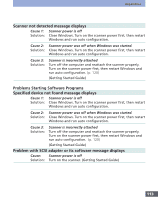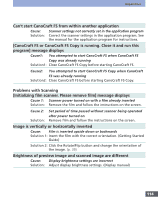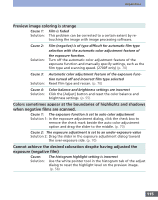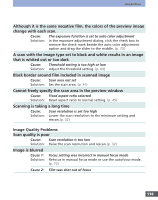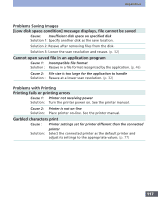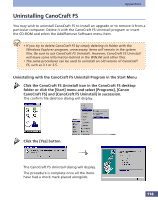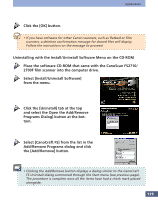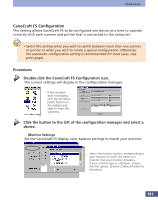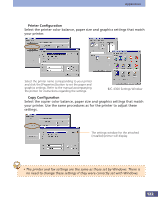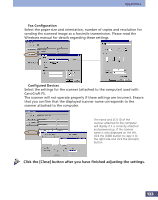Canon CanoScan FS2700F User Manual - Page 118
Uninstalling CanoCraft FS, Uninstalling with the CanoCraft FS Uninstall Program in the Start Menu
 |
View all Canon CanoScan FS2700F manuals
Add to My Manuals
Save this manual to your list of manuals |
Page 118 highlights
Appendices Uninstalling CanoCraft FS You may wish to uninstall CanoCraft FS to install an upgrade or to remove it from a particular computer. Delete it with the CanoCraft FS Uninstall program or insert the CD-ROM and select the Add/Remove Software menu item. • If you try to delete CanoCraft FS by simply deleting its folder with the Windows Explorer program, unnecessary items will remain in the system files. Be sure to use CanoCraft FS Uninstall. However, CanoCraft FS Uninstall will leave some information behind in the WIN.INI and other files. • The same procedures can be used to uninstall an old version of CanoCraft FS, such as 3.1 or 3.5. Uninstalling with the CanoCraft FS Uninstall Program in the Start Menu Click the CanoCraft FS Uninstall icon in the CanoCraft FS desktop folder or click the [Start] menu and select [Programs], [Canon CanoCraft FS] and [CanoCraft FS Uninstall] in succession. The confirm file deletion dialog will display. Click the [Yes] button. The CanoCraft FS Uninstall dialog will display. The procedure is complete once all the items have had a check mark placed alongside. 118