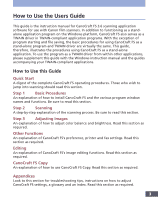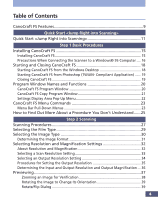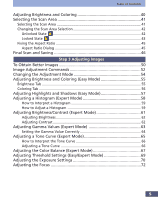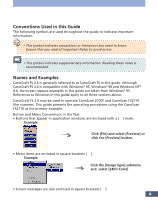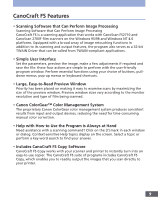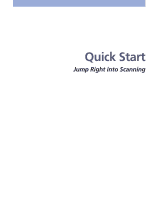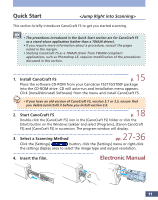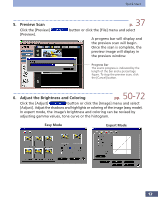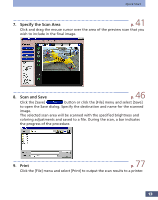Canon CanoScan FS2700F User Manual - Page 8
Conventions Used in this Guide, Names and Examples, Example, Click [File] and select [Preview] or - canoscan fs2710 film scanner
 |
View all Canon CanoScan FS2700F manuals
Add to My Manuals
Save this manual to your list of manuals |
Page 8 highlights
Conventions Used in this Guide The following symbols are used throughout the guide to indicate important information. • This symbol indicates precautions or limitations you need to know. Ensure that you read all Important Notes to avoid errors. • This symbol indicates supplementary information. Reading these notes is recommended. Names and Examples CanoCraft FS 3.6 is generally referred to as CanoCraft FS in this guide. Although CanoCraft FS 3.6 is compatible with Windows® 95, Windows® 98 and Windows NT® 4.0, the screen-capture examples in this guide are taken from Windows® 95. References to Windows in this guide apply to all three versions above. CanoCraft FS 3.6 may be used to operate CanoScan 2700F and CanoScan FS2710 film scanners. This guide presents the operating procedures using the CanoScan FS2710 as the primary example. Button and Menu Conventions in the Text • Buttons that appear in application windows are enclosed with a [ ] mark. Example Click [File] and select [Preview] or click the [Preview] button. • Menu items are enclosed in square brackets [ ]. Example Click the [Image Type] submenu and select [24bit Color] • Screen messages are also enclosed in square brackets [ ]. 8