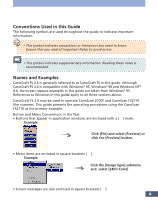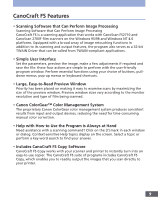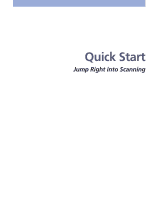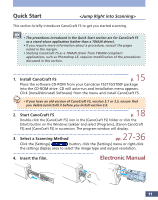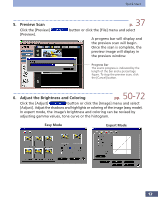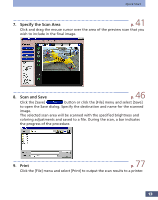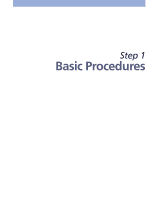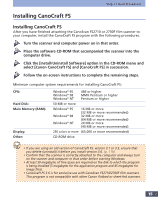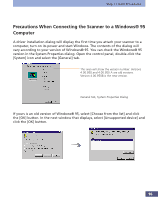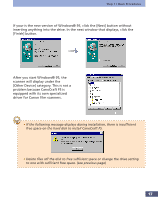Canon CanoScan FS2700F User Manual - Page 12
Preview Scan, Adjust the Brightness and Coloring, Easy Mode, Expert Mode
 |
View all Canon CanoScan FS2700F manuals
Add to My Manuals
Save this manual to your list of manuals |
Page 12 highlights
Quick Start 5. Preview Scan Click the [Preview] [Preview]. p. 37 button or click the [File] menu and select A progress bar will display and the preview scan will begin. Once the scan is complete, the preview image will display in the preview window. Progress Bar The scan's progress is indicated by the length of the bar and a percentage figure. To stop the preview scan, click the [Cancel] button. 6. Adjust the Brightness and Coloring pp. 50-72 Click the [Adjust] button or click the [Image] menu and select [Adjust]. Adjust the shadows and highlights or coloring of the image (easy mode). In expert mode, the image's brightness and coloring can be revised by adjusting gamma values, tone curve or the histogram. Easy Mode Expert Mode 12

12
5.
Preview Scan
p.
37
Click the [Preview]
button or click the [File] menu and select
[Preview].
A progress bar will display and
the preview scan will begin.
Once the scan is complete, the
preview image will display in
the preview window.
6.
Adjust the Brightness and Coloring
pp.
50-72
Click the [Adjust]
button or click the [Image] menu and select
[Adjust]. Adjust the shadows and highlights or coloring of the image (easy mode).
In expert mode, the image’s brightness and coloring can be revised by
adjusting gamma values, tone curve or the histogram.
Quick Start
Easy Mode
Expert Mode
Progress Bar
The scan’s progress is indicated by the
length of the bar and a percentage
figure. To stop the preview scan, click
the [Cancel] button.