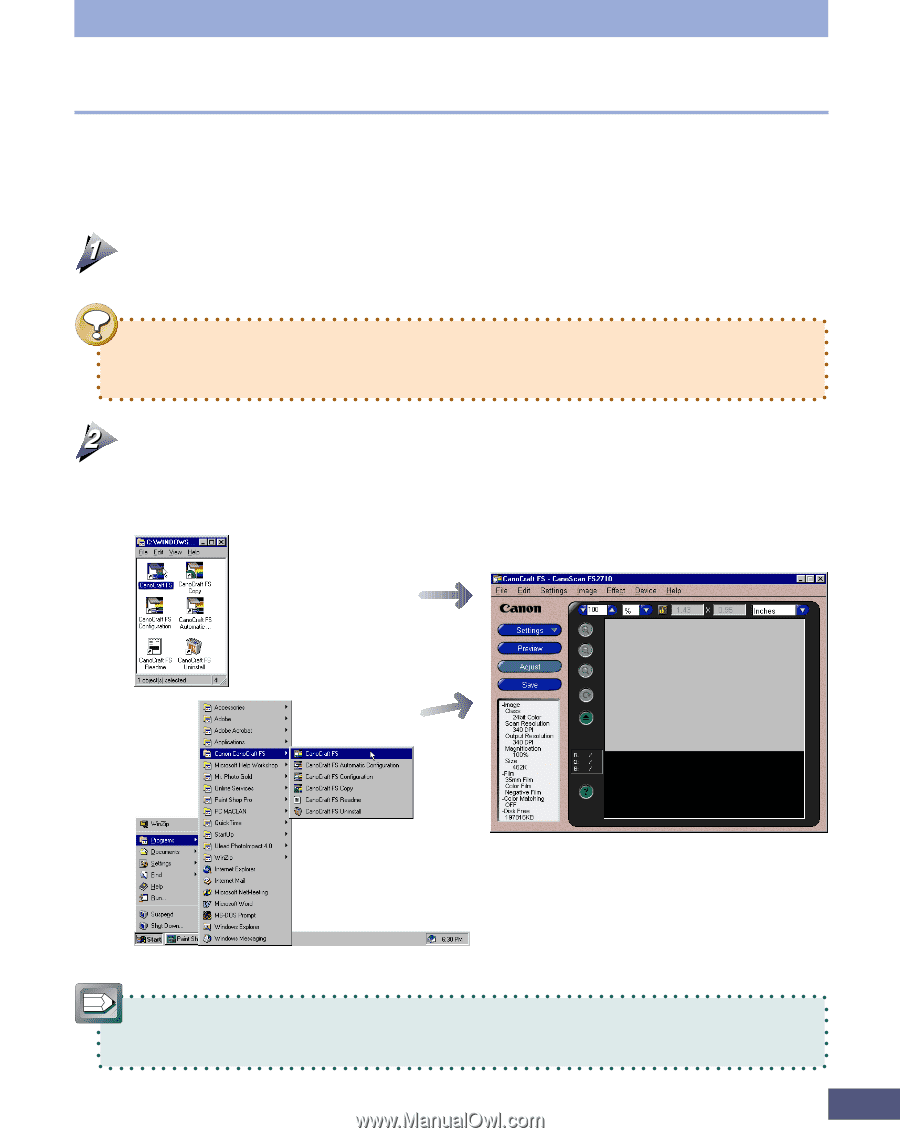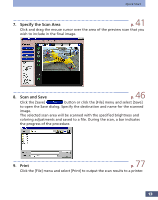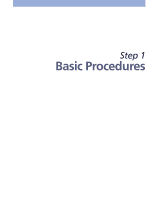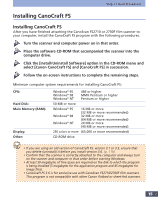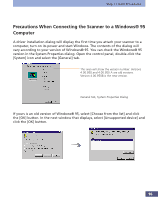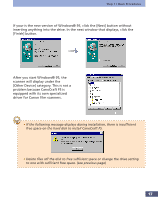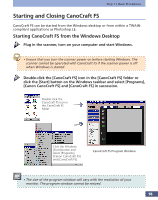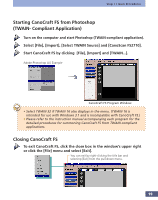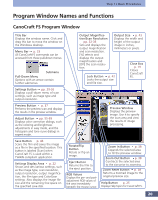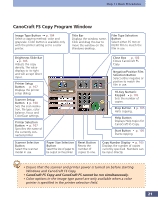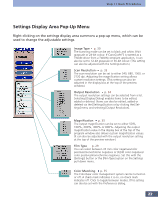Canon CanoScan FS2700F User Manual - Page 18
Starting and Closing CanoCraft FS, Starting CanoCraft FS from the Windows Desktop
 |
View all Canon CanoScan FS2700F manuals
Add to My Manuals
Save this manual to your list of manuals |
Page 18 highlights
Step 1 • Basic Procedures Starting and Closing CanoCraft FS CanoCraft FS can be started from the Windows desktop or from within a TWAINcompliant applications as Photoshop LE. Starting CanoCraft FS from the Windows Desktop Plug in the scanner, turn on your computer and start Windows. • Ensure that you turn the scanner power on before starting Windows. The scanner cannot be operated with CanoCraft FS if the scanner power is off when Windows is started. Double-click the [CanoCraft FS] icon in the [CanoCraft FS] folder or click the [Start] button on the Windows taskbar and select [Programs], [Canon CanoCraft FS] and [CanoCraft FS] in succession. Double-click the CanoCraft FS icon in the CanoCraft FS folder Click the Windows [Start] button and select [Programs], [Canon CanoCraft FS] and [CanoCraft FS] CanoCraft FS Program Window • The size of the program window will vary with the resolution of your monitor. The program window cannot be resized. 18