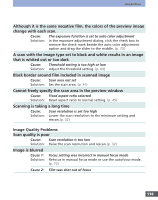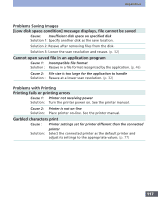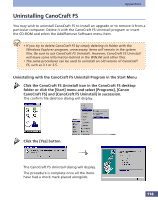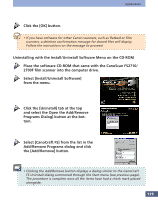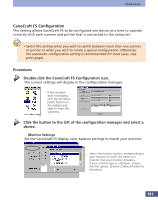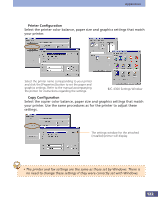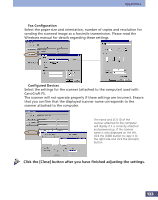Canon CanoScan FS2700F User Manual - Page 121
CanoCraft FS Configuration, Procedures, Double-click the CanoCraft FS Configuration icon.
 |
View all Canon CanoScan FS2700F manuals
Add to My Manuals
Save this manual to your list of manuals |
Page 121 highlights
Appendices CanoCraft FS Configuration This setting allows CanoCraft FS to be configured one device at a time to operate correctly with each scanner and printer that is connected to the computer. • Select this setting when you wish to switch between more than one scanner or printer or when you wish to create a special configuration. Otherwise, the automatic configuration setting is recommended for most cases. (see prior page) Procedures Double-click the CanoCraft FS Configuration icon. The current settings will display in the configuration manager. If this window does not display, click the Windows [Start] button on the taskbar and select it from the submenu. Click the button to the left of the configuration manager and select a device. q Monitor Settings Set the CanoCraft FS display color balance settings to match your monitor. Select the monitor option corresponding to your monitor or select the name of a monitor that your monitor emulates. If your monitor type is unknown, choose the first option, [Canon's Default Profile for Monitors]. 121