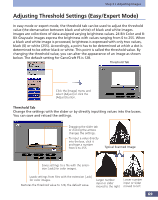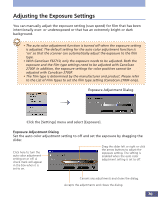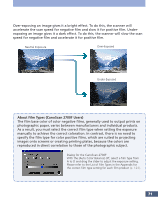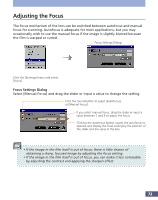Canon CanoScan FS2700F User Manual - Page 67
Adjusting the Color Balance (Expert Mode
 |
View all Canon CanoScan FS2700F manuals
Add to My Manuals
Save this manual to your list of manuals |
Page 67 highlights
Step 3 • Adjusting Images Adjusting the Color Balance (Expert Mode) In expert mode, the color balance tab can be used to adjust the RGB balance in 24Bit Color and 36-Bit Color images. Color Balance Tab Click the [Image] menu and select [Adjust] or click the [Adjust] button. Click the Color Balance Tab and adjust the color balance. Color Balance Tab Change the settings with the slider or by directly inputting values into the boxes. You can save and reload the settings. Dragging the slider tab or clicking the arrows changes the settings. (-127~+127) Red Green Blue Values corresponding to the positions of the slider tabs display here. Values can also be directly input into the boxes without dragging the slider tabs. Loads settings from files with the extension [.adc] for color images. Saves settings to a file with the extension [.adc] for color images. Cancels the settings and closes the dialog. Accepts the settings and closes the dialog. Resets all the settings to the initial values. Restores the color balance to the initial values. 67