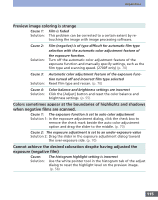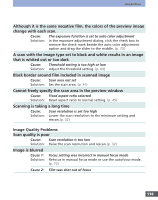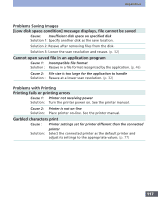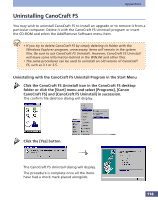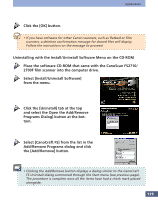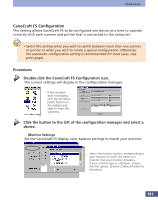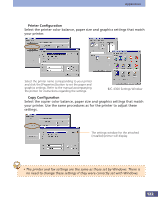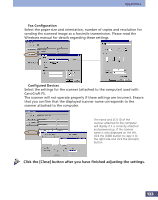Canon CanoScan FS2700F User Manual - Page 120
Configuring CanoCraft FS, CanoCraft FS Automatic Configuration
 |
View all Canon CanoScan FS2700F manuals
Add to My Manuals
Save this manual to your list of manuals |
Page 120 highlights
Appendices Configuring CanoCraft FS It may be necessary to configure CanoCraft FS if the scanner was incorrectly attached or the power was off while CanoCraft FS was being installed or if the message to the right displays and prevents CanoCraft FS or CanoCraft FS Copy from scanning. The configuration process can be conducted with the [Automatic Configuration] setting or the [Configuration] setting, which allows you to confirm each stage of the process. • To run the configuration process, ensure that the scanner is correctly attached and turned on before Windows is started. CanoCraft FS Automatic Configuration This setting allows CanoCraft FS to automatically configure its settings to operate correctly with the scanners and printers connected to the computer. Procedures Double-click the [CanoCraft FS Automatic Configuration] icon. If this window is not displayed, click the [Start] button on the Windows taskbar and select [Programs] and [CanoCraft FS]. The configuration complete message will display after a moment. Read the message and click the [OK] button. 120