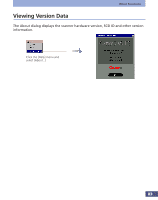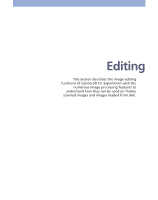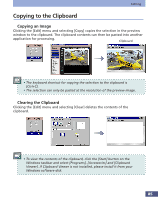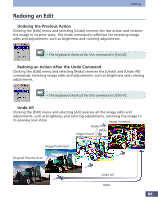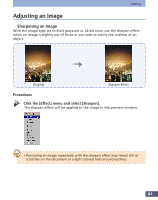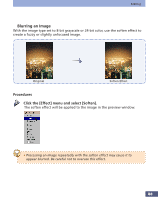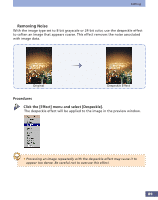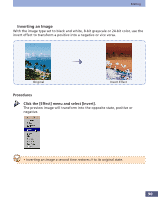Canon CanoScan FS2700F User Manual - Page 88
Blurring an Image, Procedures, Click the [Effect] menu and select [Soften].
 |
View all Canon CanoScan FS2700F manuals
Add to My Manuals
Save this manual to your list of manuals |
Page 88 highlights
Editing q Blurring an Image With the image type set to 8-bit grayscale or 24-bit color, use the soften effect to create a fuzzy or slightly unfocused image. Original Soften Effect Procedures Click the [Effect] menu and select [Soften]. The soften effect will be applied to the image in the preview window. • Processing an image repeatedly with the soften effect may cause it to appear blurred. Be careful not to overuse this effect. 88

88
Editing
Original
Soften Effect
●
Blurring an Image
With the image type set to 8-bit grayscale or 24-bit color, use the soften effect to
create a fuzzy or slightly unfocused image.
Procedures
Click the [Effect] menu and select [Soften].
The soften effect will be applied to the image in the preview window.
•
Processing an image repeatedly with the soften effect may cause it to
appear blurred. Be careful not to overuse this effect.