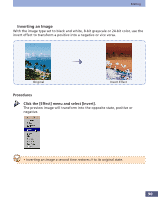Canon CanoScan FS2700F User Manual - Page 95
Low Relief, the pull-down menu.
 |
View all Canon CanoScan FS2700F manuals
Add to My Manuals
Save this manual to your list of manuals |
Page 95 highlights
Editing q Low Relief With the image type set to 8-bit grayscale or 24-bit color, use the low relief effect to emboss an image. There are three effects available: emboss, sculpt and metalize. Original Procedures Emboss Sculpt Metalize Click the [Effect] menu and select [Low Relief]. The low relief window will display. Light Icons The emboss and sculpt effects display three light icons in the sample window to change the direction in which simulated shadows are cast. Sample Window Displays the low relief effect samples Low Relief Effect Selection Button Click the [Low Relief Effect Selection] button and select an effect from the pull-down menu. The image will appear with the effect applied in the sample window. Click the [OK] button to accept the effect. The image will be processed with a the low relief effect as shown in the Low Relief window. 95