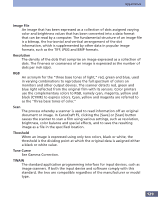Canon CanoScan FS2700F User Manual - Page 132
Scanner Setup Button, Rotating the Image
 |
View all Canon CanoScan FS2700F manuals
Add to My Manuals
Save this manual to your list of manuals |
Page 132 highlights
Appendices P Paper size 106 Pixelate 93, 94 Pop-Up Menu 22 Positioning Documents 29 Preferences 74, 110 Auto Eject 74 Color Matching 75 DIalog 74 Save Preview Image 74 Settings 74 Single Scan 74 Preview Button 20 Preview Window 20, 37 Print 77 Print Dialog 77 Printer Selection Button 21 Printer Setup 78, 107 Printer Setup Button 21 Printing 77 Progress Bar 37 Pull-Down Menu 20, 23 R Redo 86 Reset Button 21 Resetting Default Settings 76 Resolution 33 RGB Values 20 Rotating the Image 39 S Save 46 Save As 98 Scan 46 Scan Area 41 Scan Resolution 22, 32, 33, 108, 109 Scan Resolution Setting 33 Scanner Settings 108 Scanner Setup Button 21 Scanning Procedures 27 Selecting the Scanner 81 Selection Frame 43, 44 Self-Test 82 Sending a Fax 79 Settings 23, 107 Settings Button 20 Settings Display Area 20, 22 Shadow 57 Sharpen 87 Soften 88 Specifications 111 Start 101 Start Button 21 Starting CanoCraft FS 18 Stop Button 21, 105 T Text 32 Threshold 69 Threshold Tab 69 Title Bar 20, 21 Tone Curve 65 Tone Curve Tab 65 TWAIN- Compliant Application 19 U Undo 86 Undo All 86 V Version Data 83 Version Information 110 W Windows Desktop 18 Z Zoom Cancel Button 20 Zoom In Button 20 Zoom Out Button 20 132