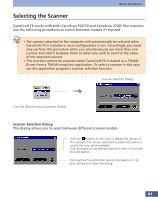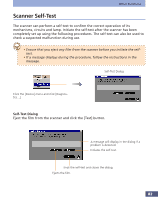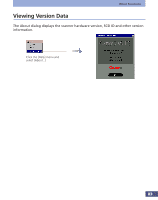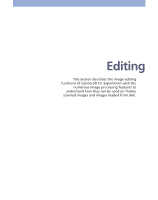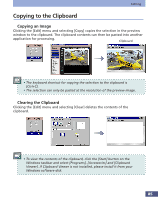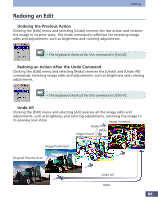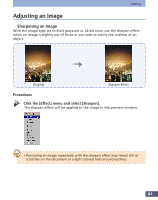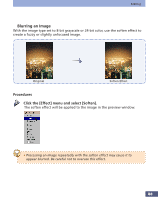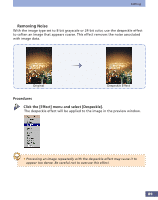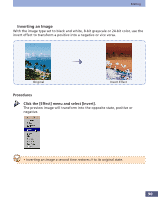Canon CanoScan FS2700F User Manual - Page 86
Redoing an Edit, Undoing the Previous Action, Redoing an Action After the Undo Command, Undo All
 |
View all Canon CanoScan FS2700F manuals
Add to My Manuals
Save this manual to your list of manuals |
Page 86 highlights
Editing Redoing an Edit q Undoing the Previous Action Clicking the [Edit] menu and selecting [Undo] reverses the last action and restores the image to its prior state. The Undo command is effective for reversing image edits and adjustments, such as brightness and coloring adjustments. • The keyboard shortcut for this command is [Ctrl+Z]. q Redoing an Action After the Undo Command Clicking the [Edit] menu and selecting [Redo] reverses the [Undo] and [Undo All] commands, restoring image edits and adjustments, such as brightness and coloring adjustments. • The keyboard shortcut for this command is [Ctrl+Y]. q Undo All Clicking the [Edit] menu and selecting [All] reverses all the image edits and adjustments, such as brightness and coloring adjustments, restoring the image to its preview scan state. Image Inverted Redo Undo Edges Found Image Posterized Original Preview Scan Undo All Redo 86