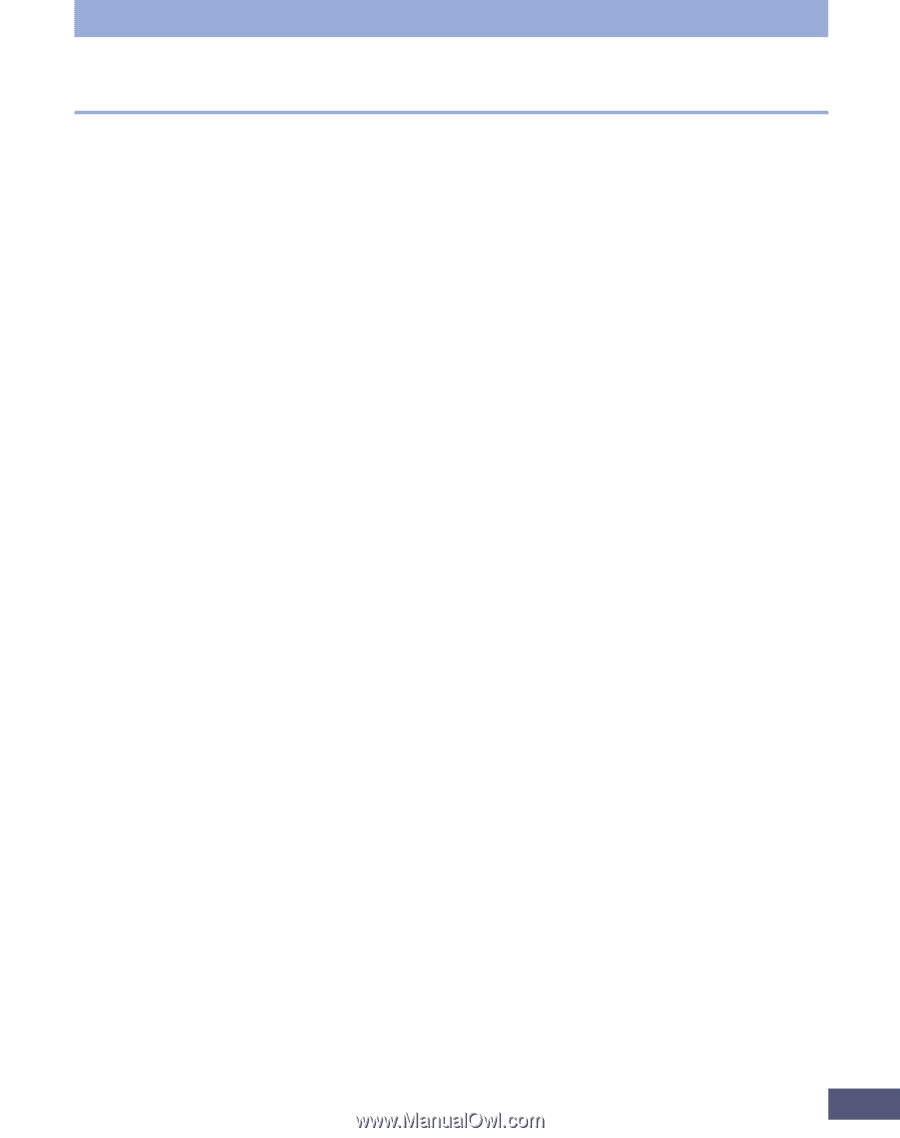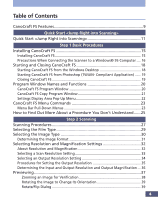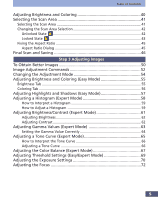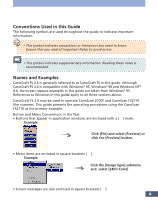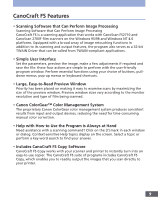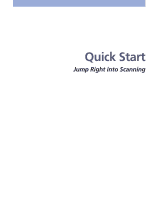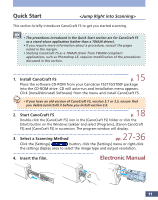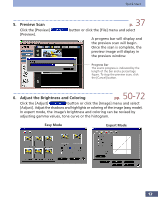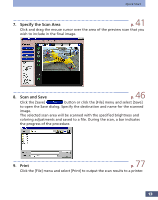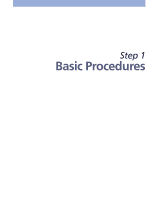Canon CanoScan FS2700F User Manual - Page 9
CanoCraft FS Features, Help with How to Use the Program is Always at Hand - canoscan driver
 |
View all Canon CanoScan FS2700F manuals
Add to My Manuals
Save this manual to your list of manuals |
Page 9 highlights
CanoCraft FS Features • Scanning Software that Can Perform Image Processing Scanning Software that Can Perform Image Processing CanoCraft FS is a scanning application that works with CanoScan FS2710 and CanoScan 2700F film scanners on the Windows 95/98 and Windows NT 4.0 platforms. Equipped with a broad array of image retouching functions in addition to its scanning and output features, the program also serves as a 32-bit TWAIN Driver that can be called from TWAIN-compliant applications. • Simple User Interface Set the parameters, preview the image, make a few adjustments if required and save the file: these four actions are simple to perform with the user-friendly program window. Perform essential functions using your choice of buttons, pulldown menus, pop-up menus or keyboard shortcuts. • Large, Easy-to-Read Preview Window Priority has been placed on making it easy to examine scans by maximizing the size of the preview window. Preview window sizes vary according to the monitor resolution and type of film being scanned. • Canon ColorGear™ Color Management System The proprietary Canon ColorGear color management system produces consistent results from input and output devices, reducing the need for time-consuming manual color correction. • Help with How to Use the Program is Always at Hand Need assistance with a scanning command? Click on the [?] mark in each window or dialog. Context-sensitive Help topics display on the screen. Select a topic or perform a key-word search to find your answer. • Includes CanoCraft FS Copy Software CanoCraft FS Copy works with your scanner and printer to instantly turn into an easy-to-use copier. The CanoCraft FS suite of programs includes CanoCraft FS Copy, which enables you to readily output the images that you scan directly to your printer. 9