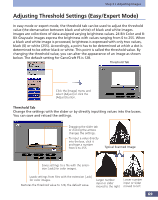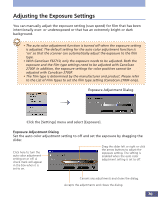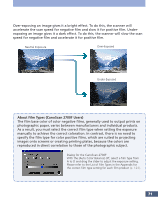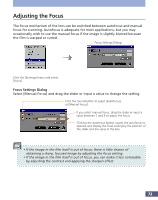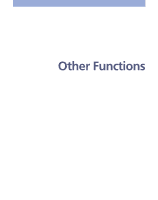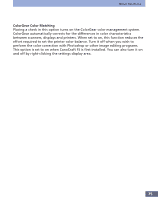Canon CanoScan FS2700F User Manual - Page 70
Adjusting the Exposure Settings
 |
View all Canon CanoScan FS2700F manuals
Add to My Manuals
Save this manual to your list of manuals |
Page 70 highlights
Adjusting the Exposure Settings You can manually adjust the exposure setting (scan speed) for film that has been intentionally over- or underexposed or that has an extremely bright or dark background. • The auto color adjustment function is turned off when the exposure setting is adjusted. The default setting for the auto color adjustment function is 'on' so that the scanner can automatically adjust the exposure to the film type. • With CanoScan FS2710, only the exposure needs to be adjusted. Both the exposure and the film type settings need to be adjusted with CanoScan 2700F. In addition, the exposure settings for color positives cannot be adjusted with CanoScan 2700F. • The film type is determined by the manufacturer and product. Please refer to the List of Film Types to set the film type setting (CanoScan 2700F only). Exposure Adjustment Dialog Click the [Settings] menu and select [Exposure]. Exposure Adjustment Dialog Set the auto color adjustment setting to off and set the exposure by dragging the slider. Click here to turn the auto color adjustment setting on or off. A check mark will appear in the box when it is set to on. Drag the slider left or right or click the arrow buttons to adjust the exposure setting. The setting is enabled when the auto color adjustment setting is set to off. Cancels any adjustments and closes the dialog. Accepts the adjustments and closes the dialog. 70