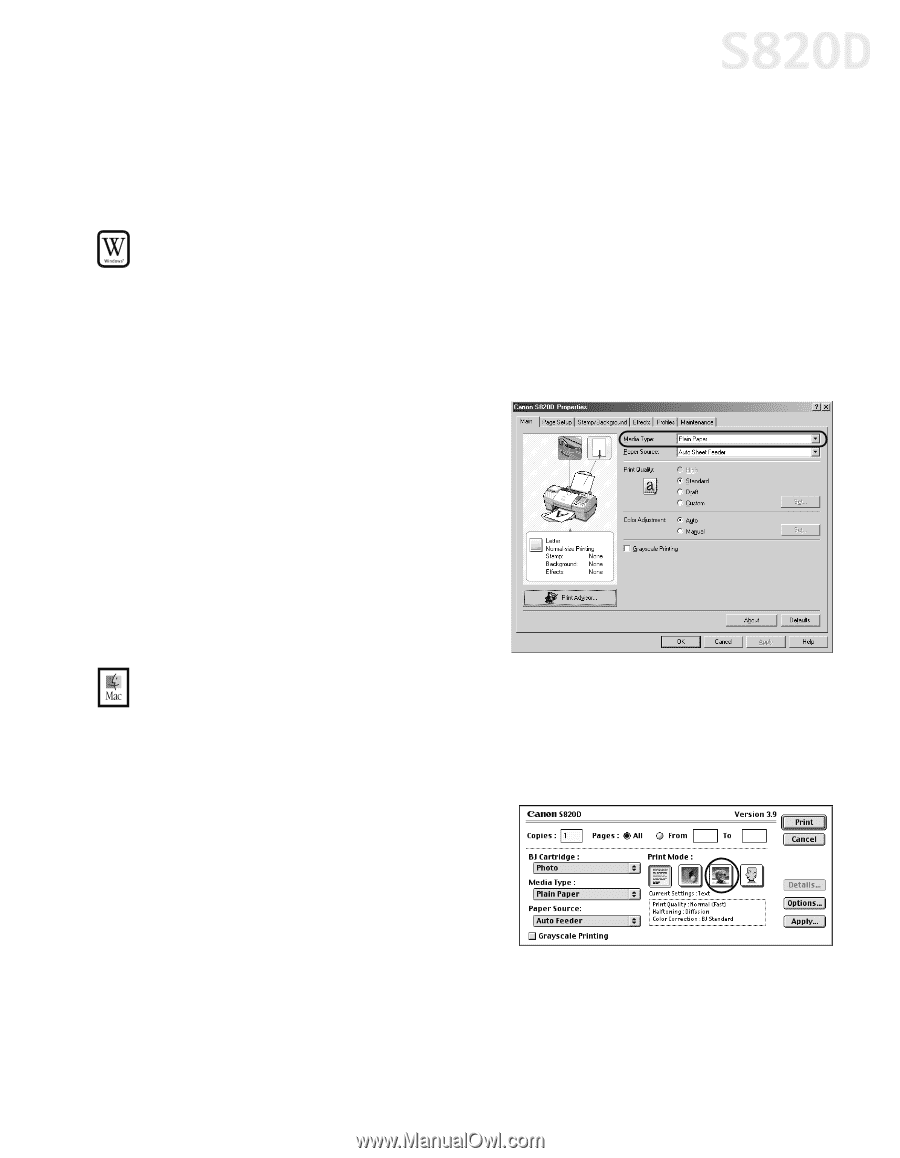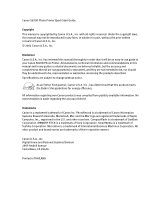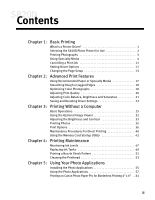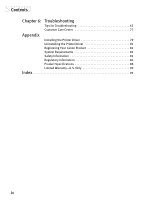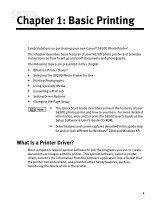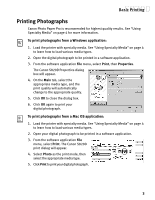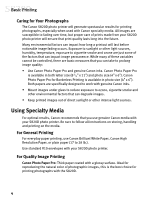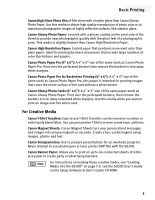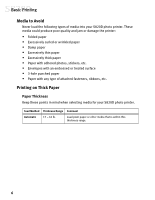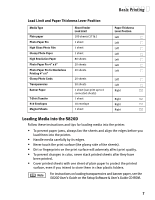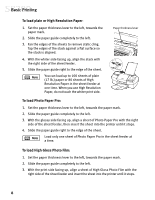Canon S820D S820D Quick Start Guide - Page 10
Printing Photographs
 |
View all Canon S820D manuals
Add to My Manuals
Save this manual to your list of manuals |
Page 10 highlights
Basic Printing Printing Photographs Canon Photo Paper Pro is recommended for highest quality results. See "Using Specialty Media" on page 4 for more information. To print photographs from a Windows application: 1. Load the printer with specialty media. See "Using Specialty Media" on page 4 to learn how to load various media types. 2. Open the digital photograph to be printed in a software application. 3. From the software application File menu, select Print, then Properties. The Canon S820D Properties dialog box will appear. 4. On the Main tab, select the appropriate media type, and the print quality will automatically change to the appropriate quality. 5. Click OK to close the dialog box. 6. Click OK again to print your digital photograph. To print photographs from a Mac OS application: 1. Load the printer with specialty media. See "Using Specialty Media" on page 4 to learn how to load various media types. 2. Open your digital photograph to be printed in a software application. 3. From the software application File menu, select Print. The Canon S820D print dialog will appear. 4. Select Photo as the print mode, then select the appropriate media type. 5. Click Print to print your digital photograph. 3