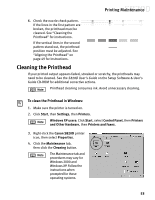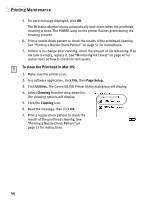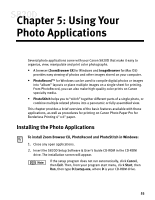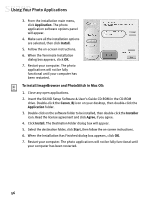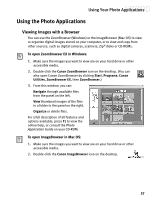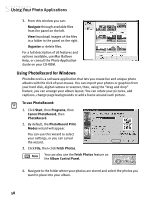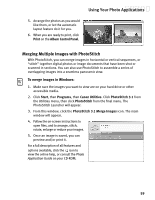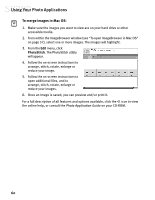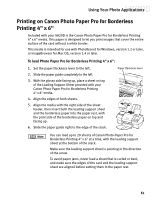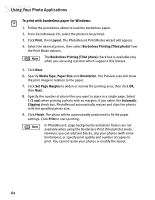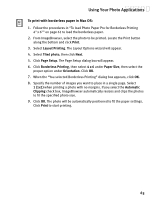Canon S820D S820D Quick Start Guide - Page 65
Using PhotoRecord for Windows
 |
View all Canon S820D manuals
Add to My Manuals
Save this manual to your list of manuals |
Page 65 highlights
Using Your Photo Applications 3. From this window you can: Navigate through available files from the panel on the left. View thumbnail images of the files in a folder in the panel on the right. Organize or delete files. For a full description of all features and options available, use Mac Balloon Help, or consult the Photo Application Guide on your CD-ROM. Using PhotoRecord for Windows PhotoRecord is a software application that lets you create fun and unique photo albums with the click of your mouse. You can import your photos or graphics from your hard disk, digital camera or scanner, then, using the "drag and drop" feature, you can arrange your album layout. You can rotate your pictures, add captions, change page backgrounds or add a frame around each picture. To use PhotoRecord: 1. Click Start, then Programs, then Canon PhotoRecord, then PhotoRecord. 2. By default, the PhotoRecord Print Modes wizard will appear. You can use this wizard to select your settings, or you can cancel the wizard. 3. Click File, then click Fetch Photos. You can also use the Fetch Photos feature on the Album Control Panel. 4. Navigate to the folder where your photos are stored and select the photos you want to place into your album. 58