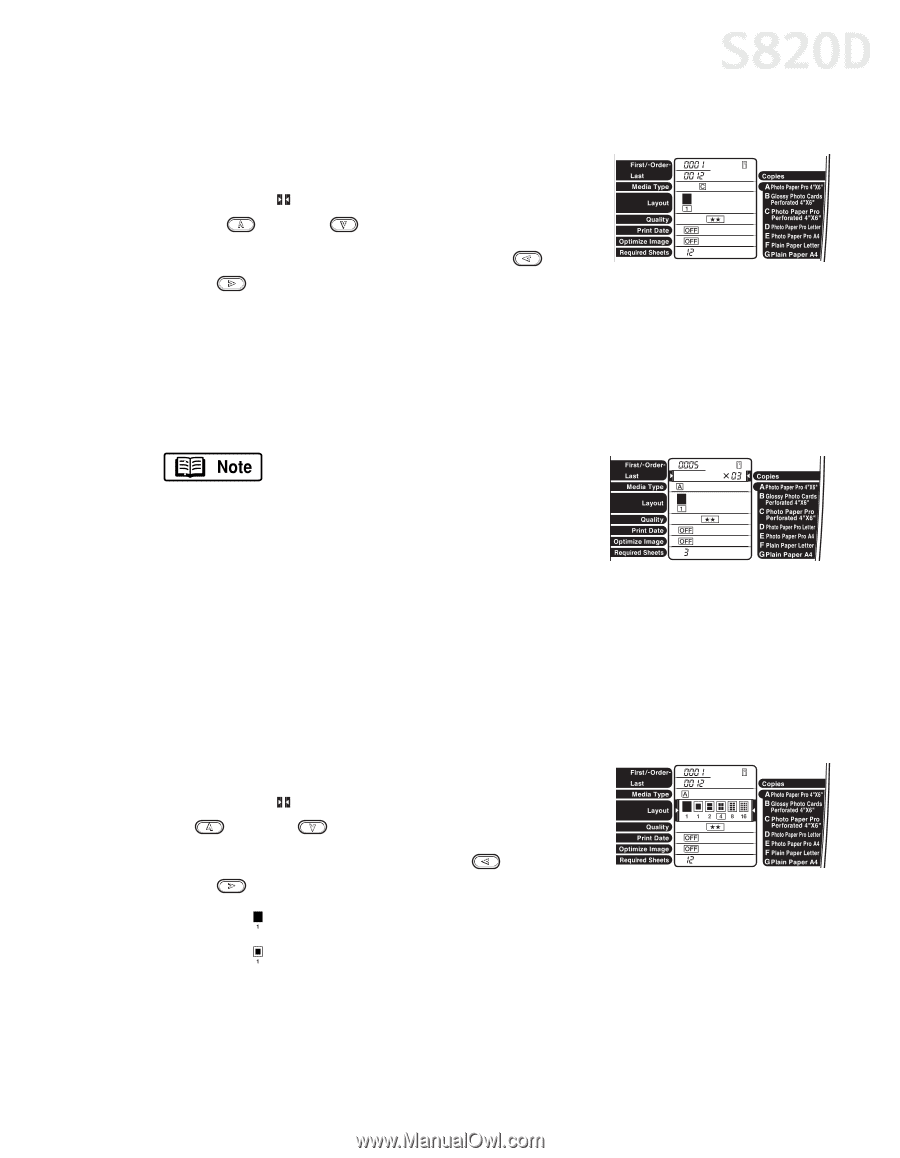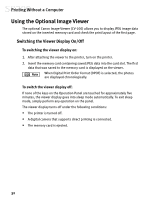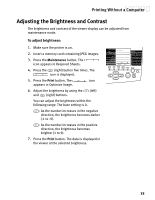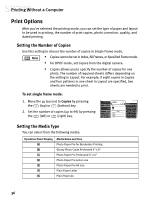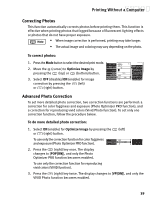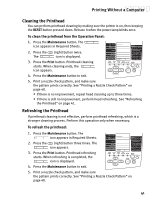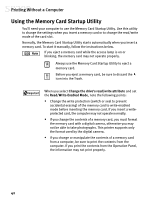Canon S820D S820D Quick Start Guide - Page 44
Setting the Print Layout
 |
View all Canon S820D manuals
Add to My Manuals
Save this manual to your list of manuals |
Page 44 highlights
Printing Without a Computer To set the media type: 1. Press the Mode button to select the desired print mode. 2. Move the (cursor) to Media Type by pressing the (top) or (bottom) button. 3. Select the media type by pressing the (left) or (right) button. You can check the media name that corresponds to each letter on the right side of the Operation Panel. Setting the Print Layout You can set the number of photos (layout) to be printed on one sheet of paper. • In Index mode, Layout cannot be set. • In Single Frame mode, the same photo is lined up in the specified layout and printed. • In All Frames, Specified Frame, and DPOF mode, the sections that have no photo to print are left blank. To set the print layout: 1. Press the Mode button to select the desired print mode. 2. Move the (cursor) to Layout by pressing the (top) or (bottom) key. 3. Select the layout by pressing the (left) or (right) key. Select to print a borderless photo. Select to print a bordered photo. 37