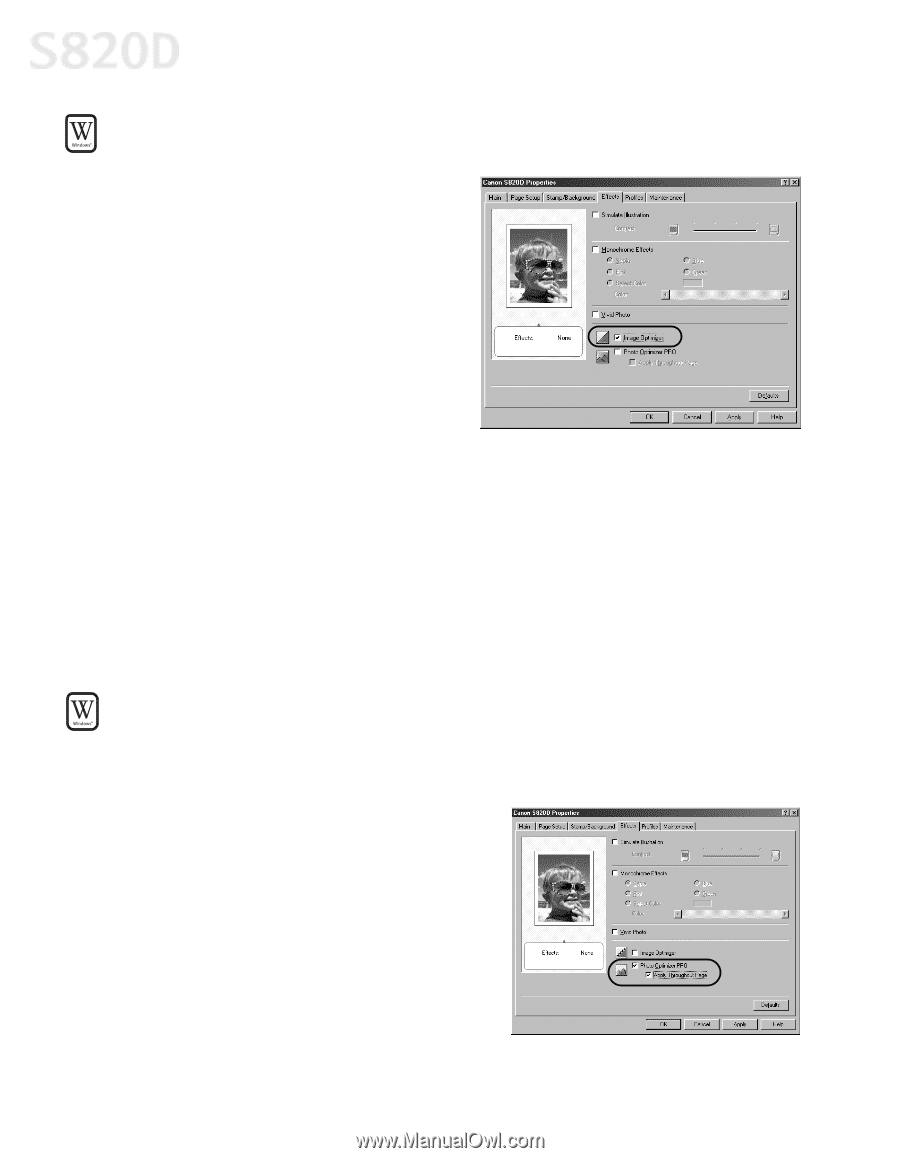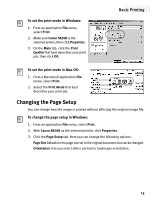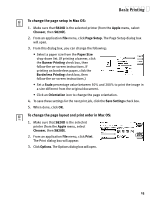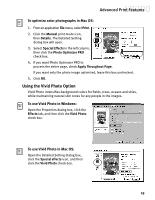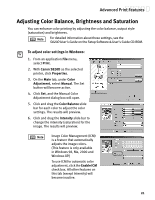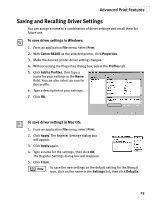Canon S820D S820D Quick Start Guide - Page 25
Smoothing Rough or Jagged Edges, Optimizing Color Photographs
 |
View all Canon S820D manuals
Add to My Manuals
Save this manual to your list of manuals |
Page 25 highlights
Advanced Print Features Smoothing Rough or Jagged Edges Use the Image Optimizer feature to smooth rough or jagged images. 1. From an application File menu, select Print. 2. Make sure Canon S820D is the selected printer, then click Properties. 3. Select the Effects tab. 4. Click the Image Optimizer check box. 5. When done, click OK. Optimizing Color Photographs Depending on the conditions under which you took a photograph, sometimes the natural colors in the photograph may not be accurately reproduced in the printed image. For realistic color reproduction, use the Photo Optimizer PRO feature. Photo Optimizer PRO adjusts color automatically if the original image color is unsatisfactory. To optimize color photographs in Windows: 1. From an application File menu, select Print. 2. Make sure Canon S820D is the selected printer, then click Properties. 3. On the Effects tab, click the Photo Optimizer PRO check box. When Photo Optimizer PRO is checked, the Apply Throughout Page option becomes active. If this box is left unchecked, the S820D will optimize each image individually. If checked, all images will be automatically corrected with the same settings. 4. When done, click OK. 18