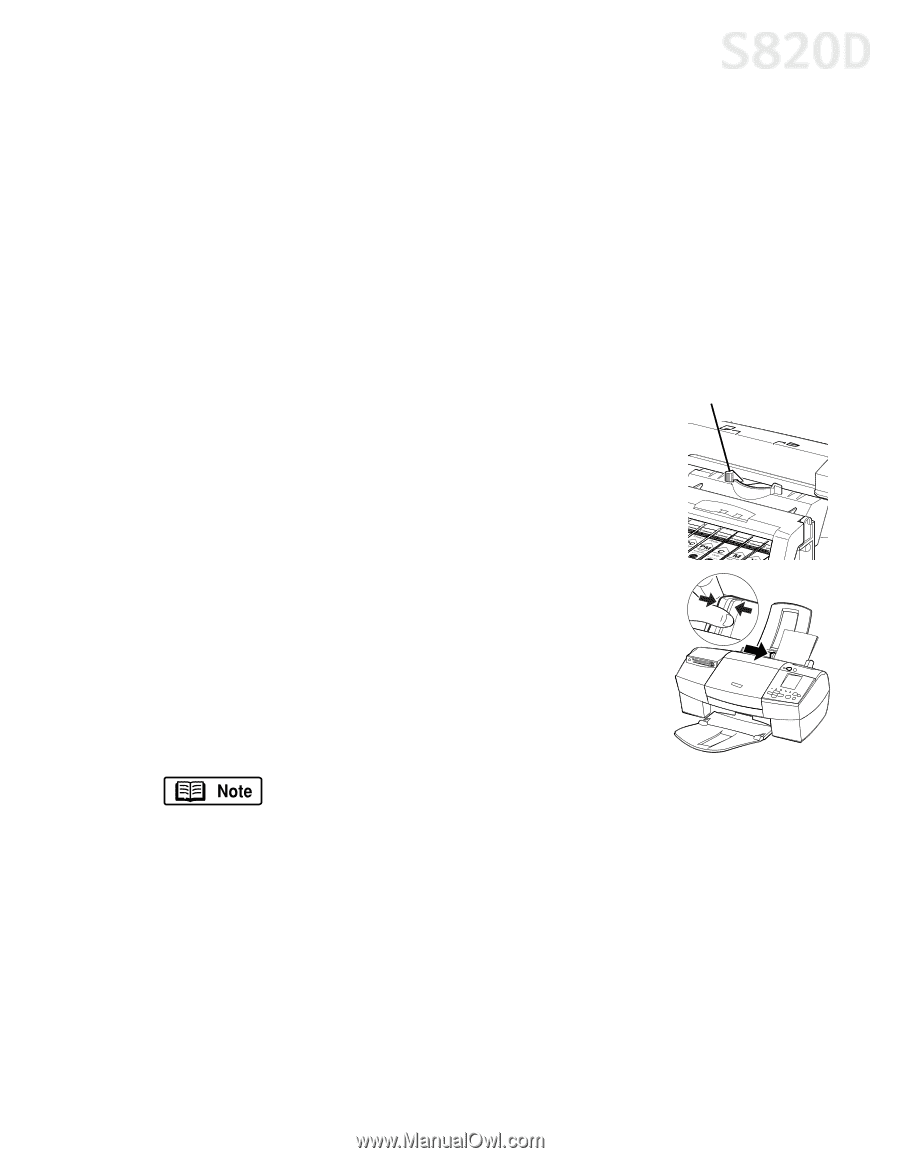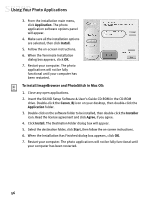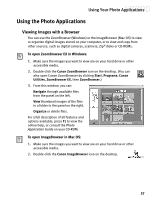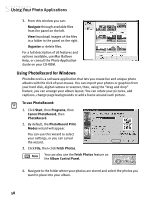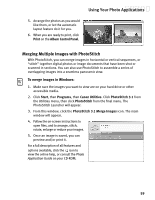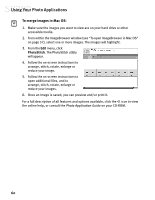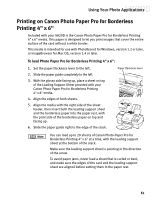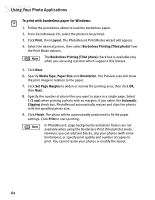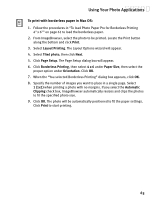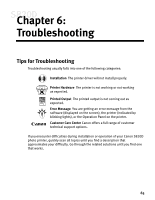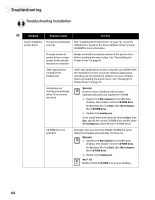Canon S820D S820D Quick Start Guide - Page 68
Printing on Canon Photo Paper Pro for Borderless, Printing 4 x 6
 |
View all Canon S820D manuals
Add to My Manuals
Save this manual to your list of manuals |
Page 68 highlights
Using Your Photo Applications Printing on Canon Photo Paper Pro for Borderless Printing 4" x 6" Included with your S820D is the Canon Photo Paper Pro for Borderless Printing 4" x 6" media. This paper is designed to let you print images that cover the entire surface of the card without a white border. This media is intended for use with PhotoRecord for Windows, version 1.2 or later, or ImageBrowser for Mac OS, version 1.4 or later. To load Photo Paper Pro for Borderless Printing 4" x 6": 1. Set the paper thickness lever to the left. 2. Slide the paper guide completely to the left. 3. With the glossy side facing up, place a sheet on top of the Loading Support Sheet provided with your Canon Photo Paper Pro for Borderless Printing 4" x 6" media. 4. Align the edges of both sheets. 5. Align the media with the right side of the sheet feeder, then insert both the loading support sheet and the borderless paper into the paper rest, with the print side of the borderless paper on top and facing up. 6. Slide the paper guide right to the edge of the stack. Paper thickness lever You can load up to 20 sheets of Canon Photo Paper Pro for Borderless Printing 4" x 6" at a time, with the loading support sheet at the bottom of the stack. Make sure the loading support sheet is pointing in the direction of the arrow. To avoid paper jams, never load a sheet that is curled or bent, and make sure the edges of the card and the loading support sheet are aligned before setting them in the paper rest. 61