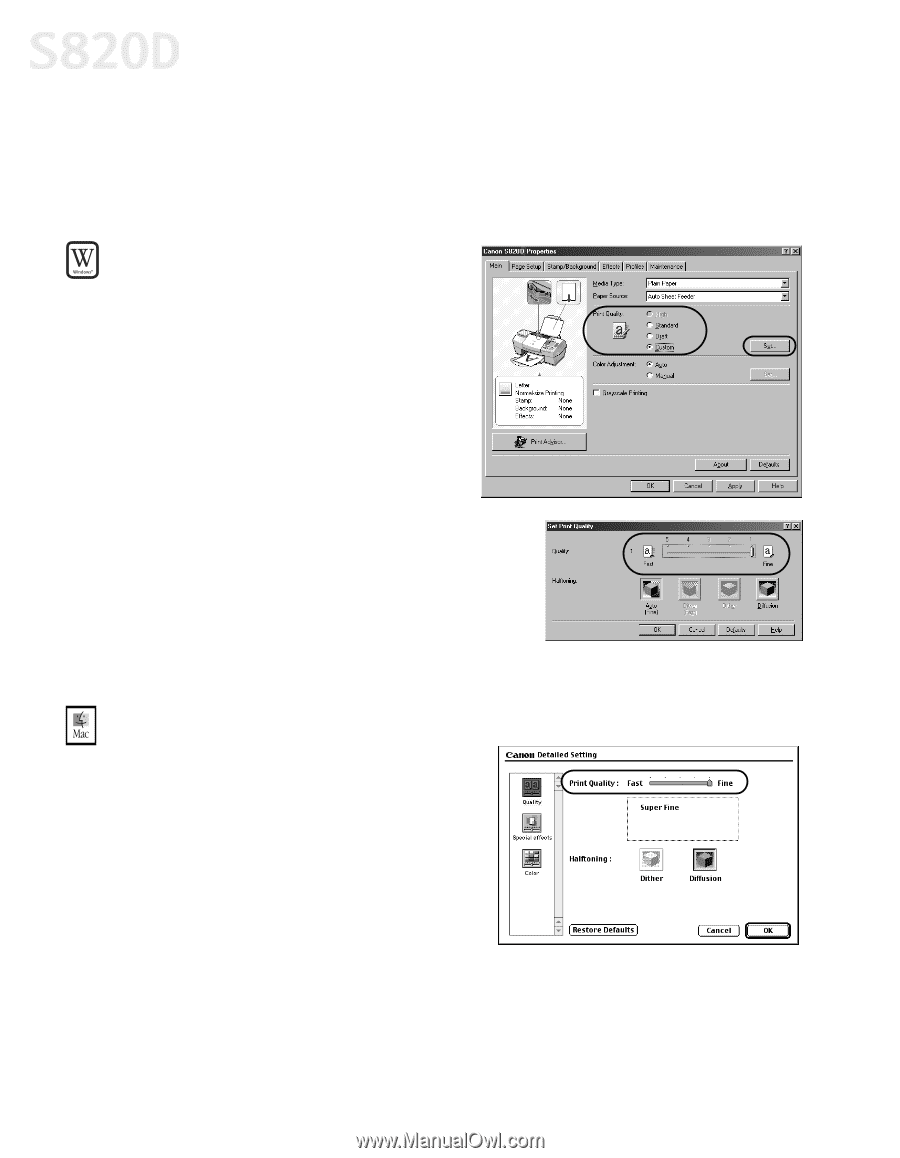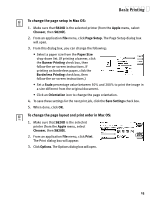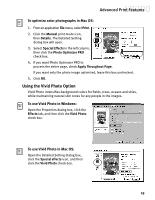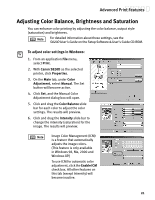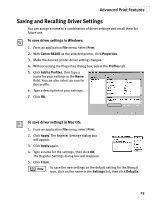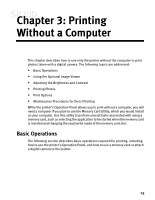Canon S820D S820D Quick Start Guide - Page 27
Adjusting Print Quality
 |
View all Canon S820D manuals
Add to My Manuals
Save this manual to your list of manuals |
Page 27 highlights
Advanced Print Features Adjusting Print Quality You can create a sharper image by specifying the printer to add more dots of ink for the image. Keep in mind that the finer the quality, the longer it takes to print a photograph. To adjust image quality in Windows: 1. From an application File menu, select Print. 2. Make sure that Canon S820D is the selected printer, then click Properties. 3. On the Main tab, under Print Quality, select Custom, then click Set. 4. Slide the Print Quality slide bar to Fine. 5. Click OK. The Set Print Quality dialog box closes. 6. Click OK. The S820D Properties dialog box closes. To adjust image quality in Mac OS: 1. From an application File menu, select Print. 2. Click the Manual print mode icon, then Details. The Detailed Setting dialog box will appear. 3. Slide the Print Quality slide bar to the Fine setting. 4. Click OK. 20