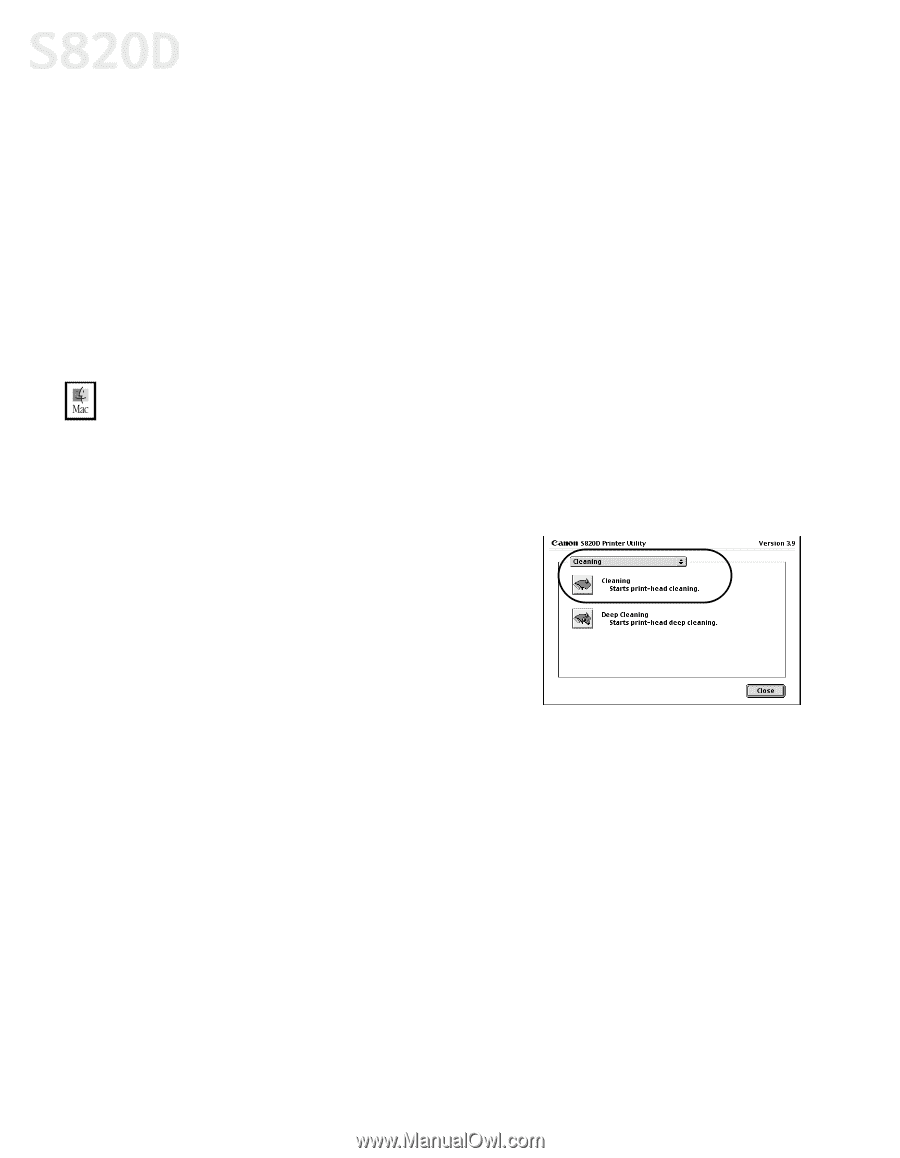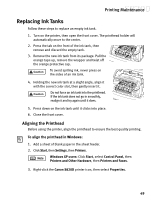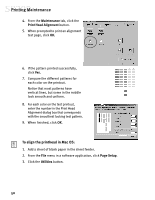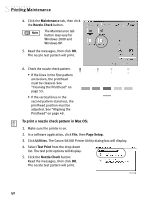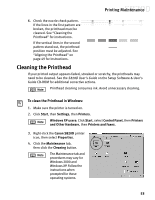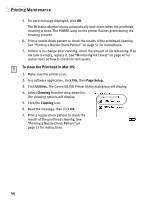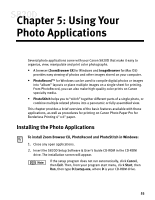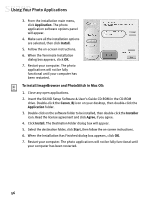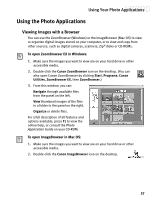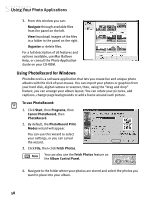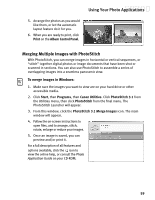Canon S820D S820D Quick Start Guide - Page 61
To clean the Printhead in Mac OS
 |
View all Canon S820D manuals
Add to My Manuals
Save this manual to your list of manuals |
Page 61 highlights
Printing Maintenance 5. For each message displayed, click OK. The BJ Status Monitor opens automatically and closes when the printhead cleaning is done. The POWER lamp on the printer flashes green during the cleaning process. 6. Print a nozzle check pattern to check the results of the printhead cleaning. See "Printing a Nozzle Check Pattern" on page 51 for instructions. 7. If there is no change after cleaning, check the amount of ink remaining. If an ink tank is empty, replace it. See "Monitoring Ink Levels" on page 47 for instructions on how to check ink tank levels. To clean the Printhead in Mac OS: 1. Make sure the printer is on. 2. In a software application, click File, then Page Setup. 3. Click Utilities. The Canon S820D Printer Utility dialog box will display. 4. Select Cleaning from the drop-down list. The cleaning options will display. 5. Click the Cleaning icon. 6. Read the message, then click OK. 7. Print a nozzle check pattern to check the results of the printhead cleaning. See "Printing a Nozzle Check Pattern" on page 51 for instructions. 54