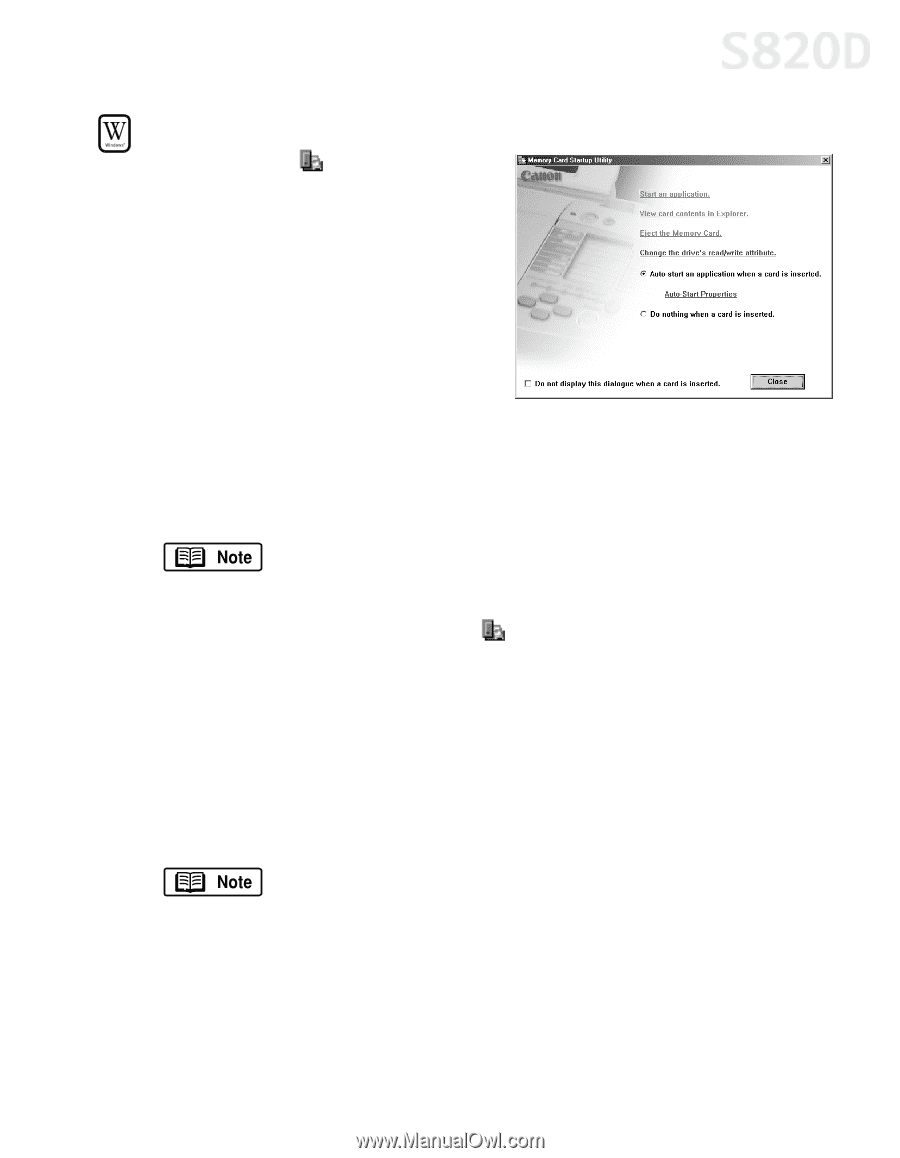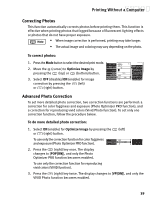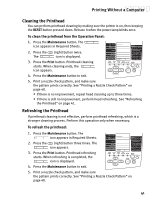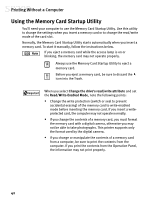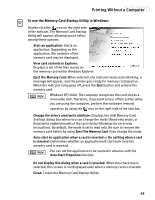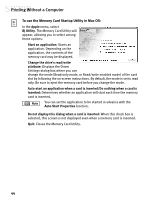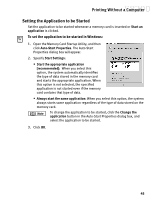Canon S820D S820D Quick Start Guide - Page 50
To use the Memory Card Startup Utility in Windows
 |
View all Canon S820D manuals
Add to My Manuals
Save this manual to your list of manuals |
Page 50 highlights
Printing Without a Computer To use the Memory Card Startup Utility in Windows: Double-click the icon on the right side of the task bar. The Memory Card Startup Utility will appear, allowing you to select among these options: Start an application: Starts an application. Depending on the application, the contents of the memory card may be displayed. View card contents in Explorer: Displays a list of the files stored on the memory card within Windows Explorer. Eject the Memory Card: When selected, the indicator lamp starts blinking, a message will appear, and the printer gets ready for memory card ejection. When the indicator lamp goes off, press the Eject button and remove the memory card. Windows XP/2000: The computer recognizes the card slot as a removable disk. Therefore, if you want to turn off the printer while you are using the computer, perform the hardware removal operation by using the icon on the right side of the task bar. Change the drive's read/write attribute: Displays the USB Memory Card Settings dialog box where you can change the mode (Read-only mode, or Read/write enabled mode) of the card slot by following the on-screen instructions. By default, the mode is set to read only. Be sure to remove the memory card before by using Eject the Memory Card if you change the mode. Auto-start an application when a card is inserted or Do nothing when a card is inserted: Determines whether an application will start each time the memory card is inserted. You can set the application to be started in advance with the Auto-Start Properties function. Do not display this dialog when a card is inserted: When this check box is selected, this screen is not displayed even when a memory card is inserted. Close: Closes the Memory Card Startup Utility. 43