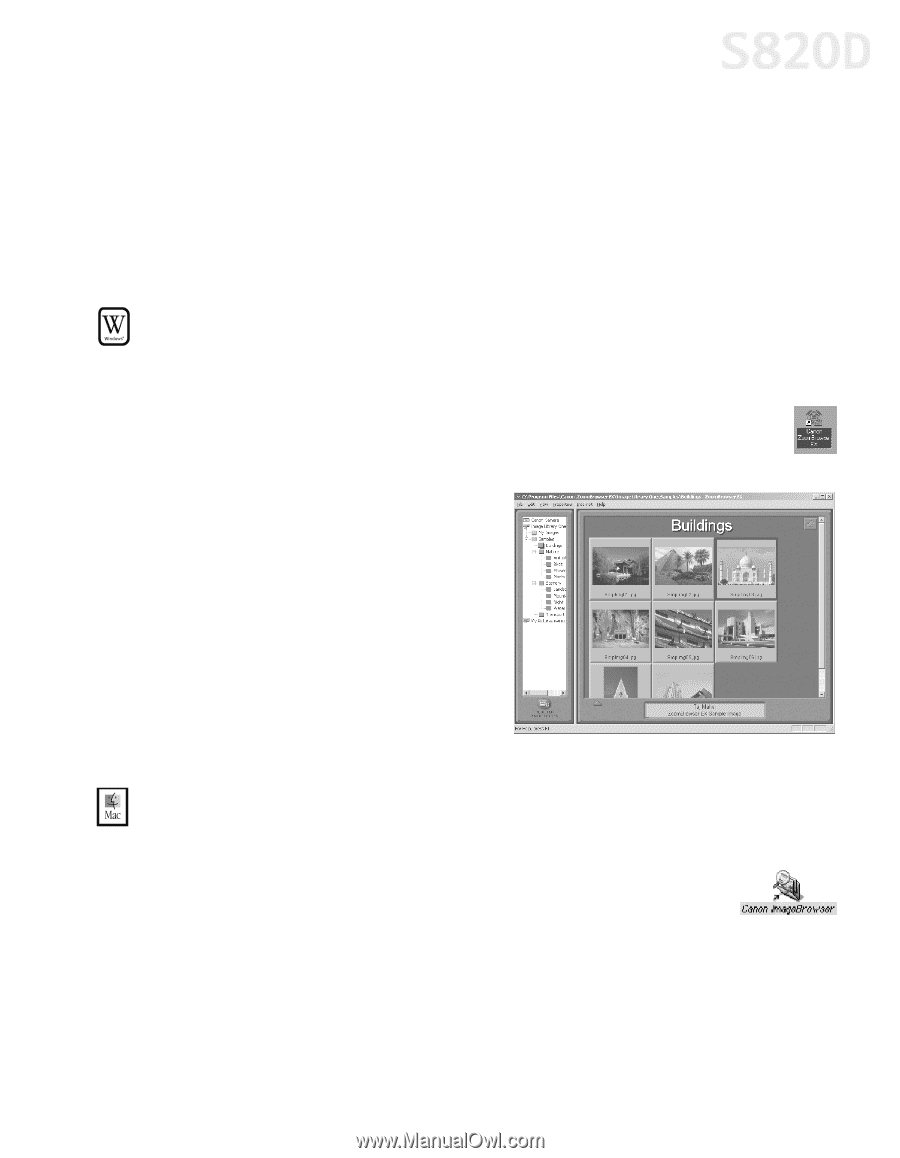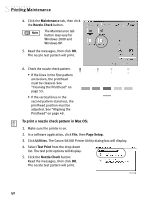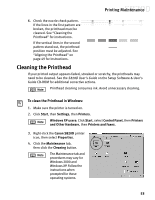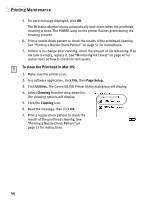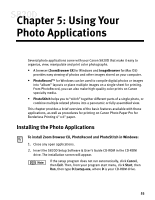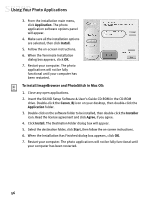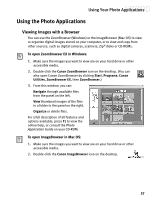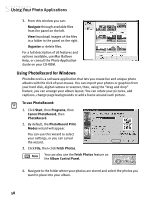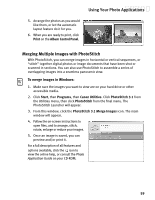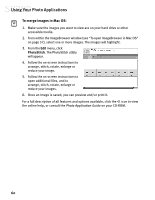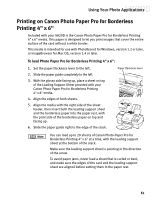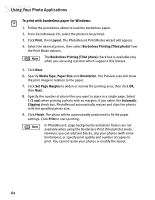Canon S820D S820D Quick Start Guide - Page 64
Using the Photo Applications
 |
View all Canon S820D manuals
Add to My Manuals
Save this manual to your list of manuals |
Page 64 highlights
Using Your Photo Applications Using the Photo Applications Viewing Images with a Browser You can use the ZoomBrowser (Windows) or the ImageBrowser (Mac OS) to view or organize digital images stored on your computer, or to view and copy from other sources, such as digital cameras, scanners, Zip® disks or CD-ROMs. To open ZoomBrowser EX in Windows: 1. Make sure the images you want to view are on your hard drive or other accessible media. 2. Double-click the Canon ZoomBrowser icon on the desktop. (You can also open Canon ZoomBrowser by clicking Start, Programs, Canon Utilities, ZoomBrowser EX, then ZoomBrowser.) 3. From this window, you can: Navigate through available files from the panel on the left. View thumbnail images of the files in a folder in the panel on the right. Organize or delete files. For a full description of all features and options available, press F1 to view the online help, or consult the Photo Application Guide on your CD-ROM. To open ImageBrowser in Mac OS: 1. Make sure the images you want to view are on your hard drive or other accessible media. 2. Double-click the Canon ImageBrowser icon on the desktop. 57