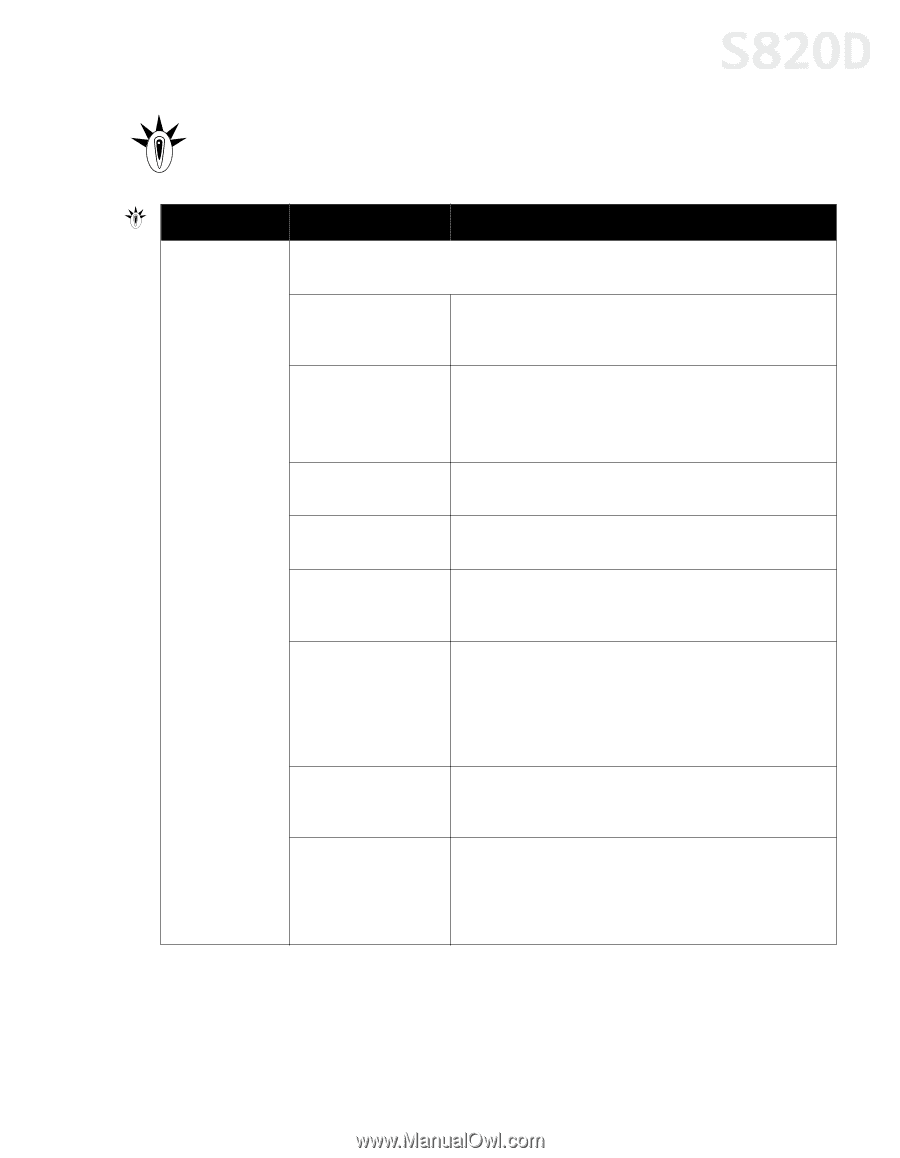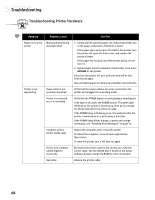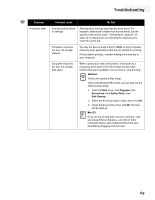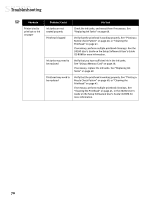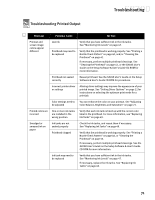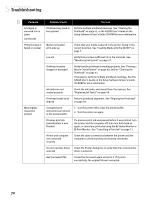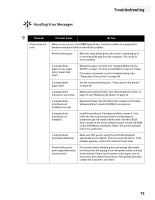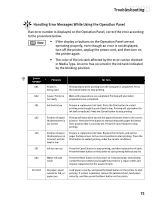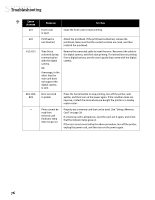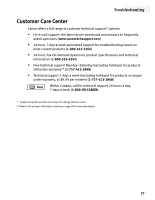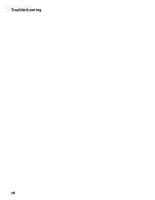Canon S820D S820D Quick Start Guide - Page 80
Handling Error Messages - s820 installation
 |
View all Canon S820D manuals
Add to My Manuals
Save this manual to your list of manuals |
Page 80 highlights
Troubleshooting Handling Error Messages Problem Printer does not print Possible Cause Try This When an error occurs, the POWER lamp blinks. Count the number of orange blinks between each green blink to identify the problem: Printer blinks green When the lamp blinks green, the printer is warming up or is receiving print data from the computer. This is not an error condition. 2 orange blinks (paper is out, paper jam or paper feed error) Reload the paper correctly. See "Loading Media into the S820D" on page 7 for how to load different types of media. If the paper is jammed, see the troubleshooting topic, "Paper jams in the printer" on page 68. 3 orange blinks (paper jam) See the troubleshooting topic, "Paper jams in the printer" on page 68. 4 orange blinks (ink tank is out of ink) Replace the empty ink tank. See "Monitoring Ink Levels" on page 47 and "Replacing Ink Tanks" on page 49. 5 orange blinks (printhead not installed correctly) Reseat printhead. See the S820 User's Guide on the Setup Software & User's Guide CD-ROM for procedures. 6 orange blinks (printhead not installed) Install the printhead. If already installed, remove it, then check the electrical contact area for any blockage or protective tape. Re-install it when done. See the S820D User's Guide on the Setup Software & User's Guide CD-ROM on the CD-ROM for procedures. (Note: The printer will blink only if it's a self-test.) 7 orange blinks (printhead defective) Make sure that you are using the printhead designed specifically for the S820D. Turn the printer off and on. If the problem persists, contact the Customer Care Center. Printer blinks green and orange alternately (service error) If the printer starts blinking green and orange alternately, turn the printer off, unplug it from the power outlet, and wait a few minutes. Plug it into the power outlet again, turn on the printer, then restart the print job. If the problem persists, contact the Customer Care Center. 73