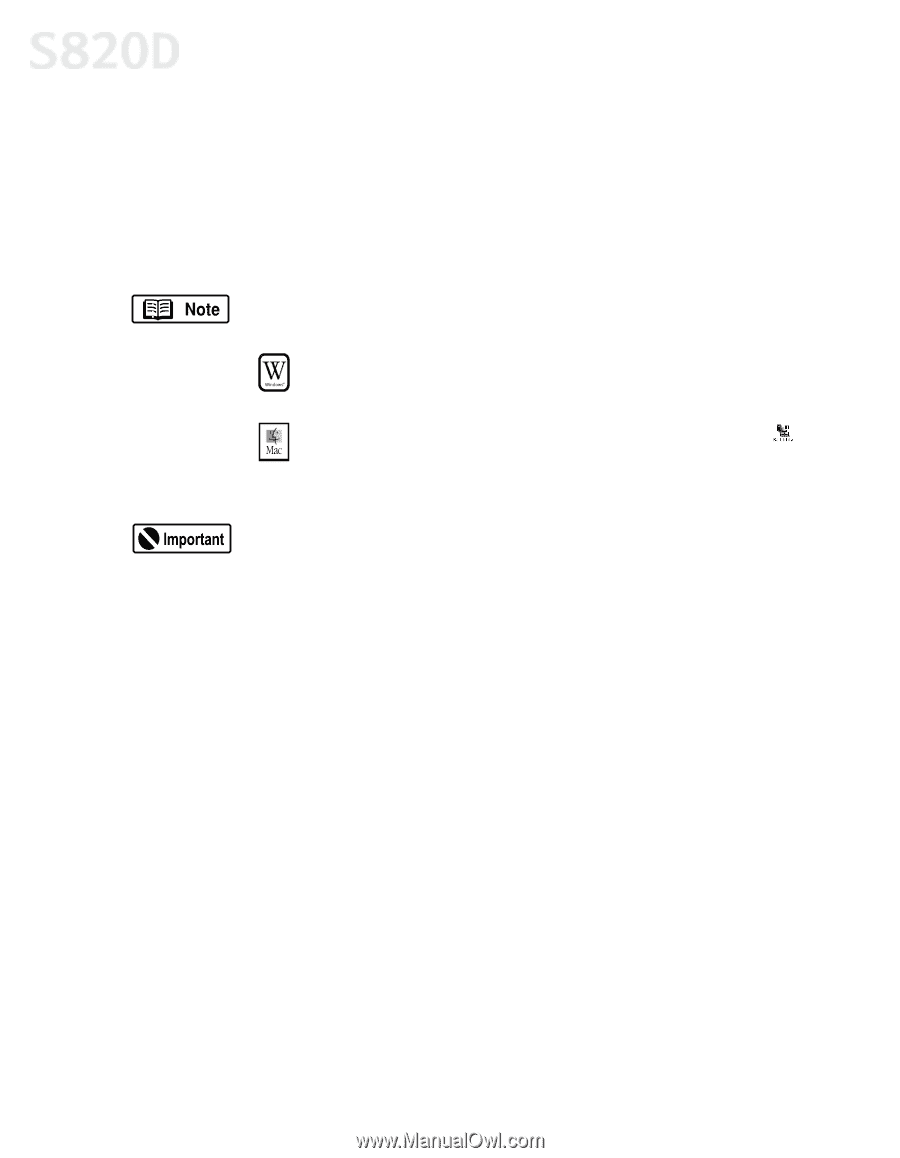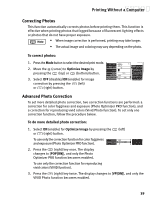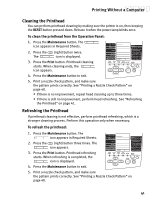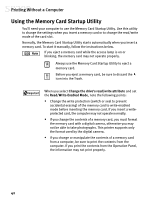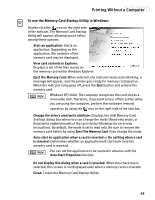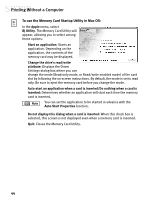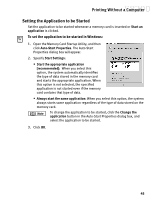Canon S820D S820D Quick Start Guide - Page 49
Using the Memory Card Startup Utility
 |
View all Canon S820D manuals
Add to My Manuals
Save this manual to your list of manuals |
Page 49 highlights
Printing Without a Computer Using the Memory Card Startup Utility You'll need your computer to use the Memory Card Startup Utility. Use this utility to change the settings when you insert a memory card or to change the read/write mode of the card slot. Normally, the Memory Card Startup Utility starts automatically when you insert a memory card. To start it manually, follow the instructions below. If you eject a memory card while the access lamp is on or blinking, the memory card may not operate properly. Always use the Memory Card Startup Utility to eject a memory card. Before you eject a memory card, be sure to discard the icon into the Trash. When you select Change the drive's read/write attribute and set the Read/Write-Enabled Mode, note the following points: • Change the write protection (switch or seal to prevent accidental erasing) of the memory card to write-enabled mode before inserting the memory card. If you insert a writeprotected card, the computer may not operate normally. • If you change the contents of a memory card, you must format the memory card with a digital camera, otherwise you may not be able to take photographs. This printer supports only the format used by the digital camera. • If you change or manipulate the contents of a memory card from a computer, be sure to print the contents from the computer. If you print the contents from the Operation Panel, the information may not print properly. 42