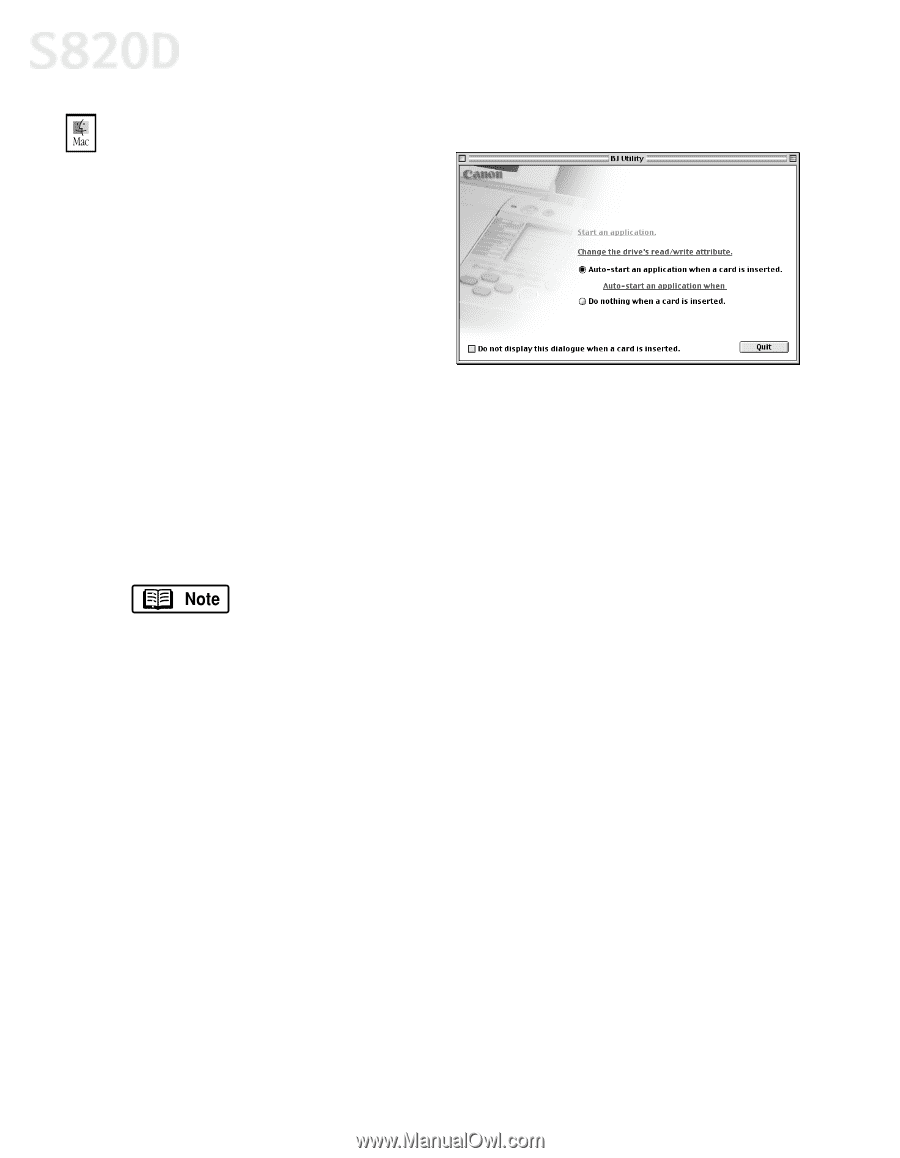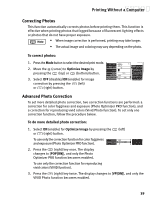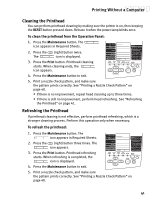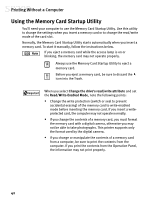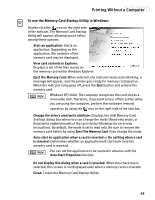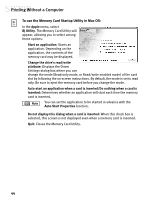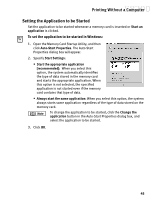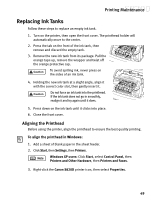Canon S820D S820D Quick Start Guide - Page 51
use the Memory Card Startup Utility in Mac OS
 |
View all Canon S820D manuals
Add to My Manuals
Save this manual to your list of manuals |
Page 51 highlights
Printing Without a Computer To use the Memory Card Startup Utility in Mac OS: In the Apple menu, select BJ Utility. The Memory Card Utility will appear, allowing you to select among these options: Start an application: Starts an application. Depending on the application, the contents of the memory card may be displayed. Change the drive's read/write attribute: Displays the Driver Settings dialog box where you can change the mode (Read-only mode, or Read/write enabled mode) of the card slot by following the on-screen instructions. By default, the mode is set to read only. Be sure to eject the memory card before you change the mode. Auto-start an application when a card is inserted/Do nothing when a card is inserted: Determines whether an application will start each time the memory card is inserted. You can set the application to be started in advance with the Auto-Start Properties function. Do not display this dialog when a card is inserted: When this check box is selected, this screen is not displayed even when a memory card is inserted. Quit: Closes the Memory Card Utility. 44