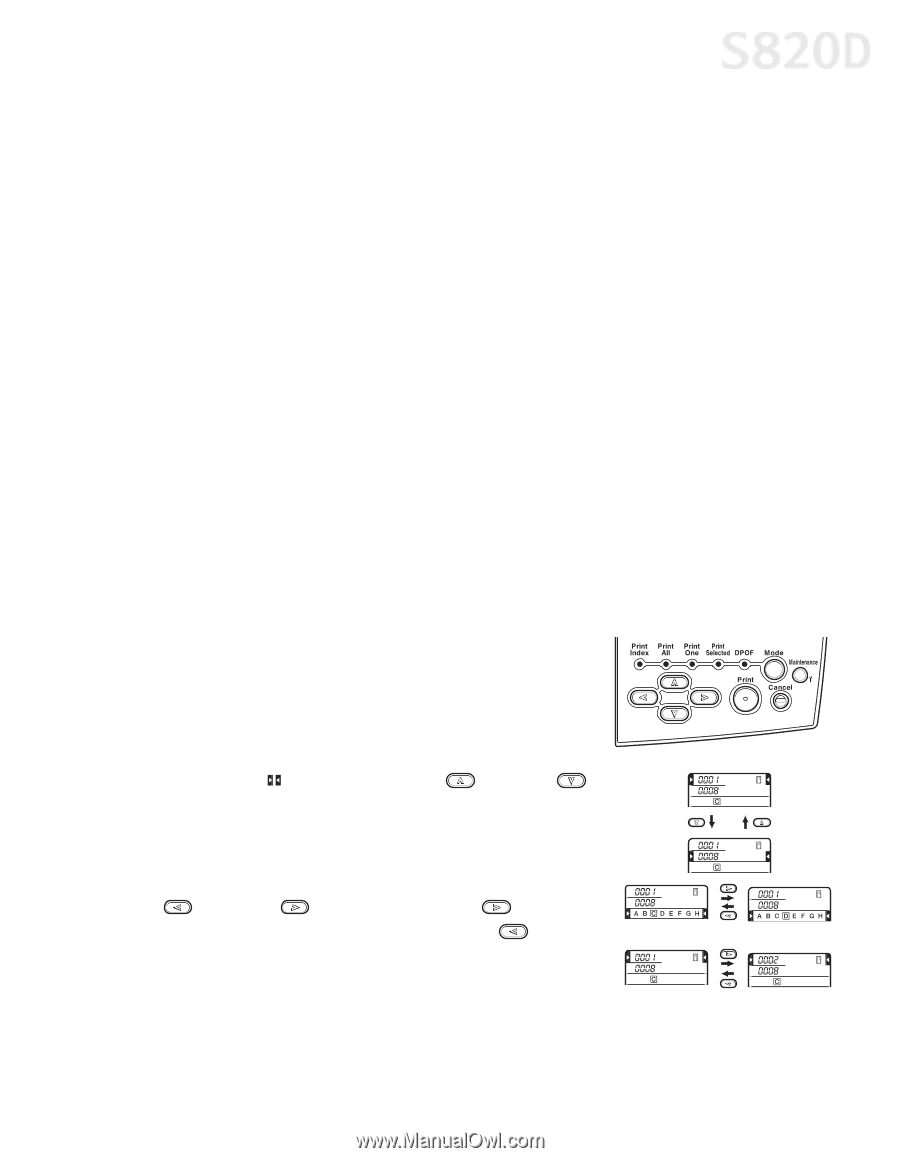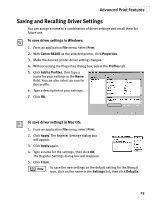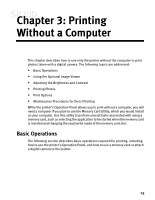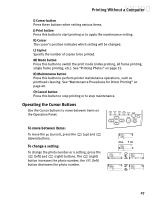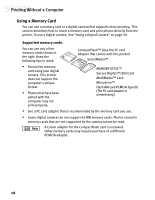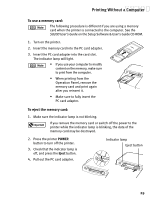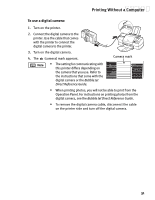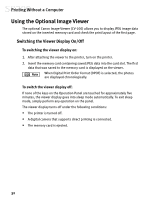Canon S820D S820D Quick Start Guide - Page 34
Operating the Cursor Buttons
 |
View all Canon S820D manuals
Add to My Manuals
Save this manual to your list of manuals |
Page 34 highlights
Printing Without a Computer I) Cursor button Press these buttons when setting various items. J) Print button Press this button to start printing or to apply the maintenance setting. K) Cursor The cursor's position indicates which setting will be changed. L) Copies Specify the number of copies to be printed. M) Mode button Press this button to switch the print mode (index printing, all frame printing, single frame printing, etc.). See "Printing Photos" on page 35. N) Maintenance button Press this button to perform printer maintenance operations, such as printhead cleaning. See "Maintenance Procedures for Direct Printing" on page 40. O) Cancel button Press this button to stop printing or to stop maintenance. Operating the Cursor Buttons Use the Cursor buttons to move between items on the Operation Panel. To move between items: To move the (cursor), press the (down) buttons. (up) and To change a setting: To change the photo number or a setting, press the (left) and (right) buttons. The (right) button increases the photo number; the (left) button decreases the photo number. 27