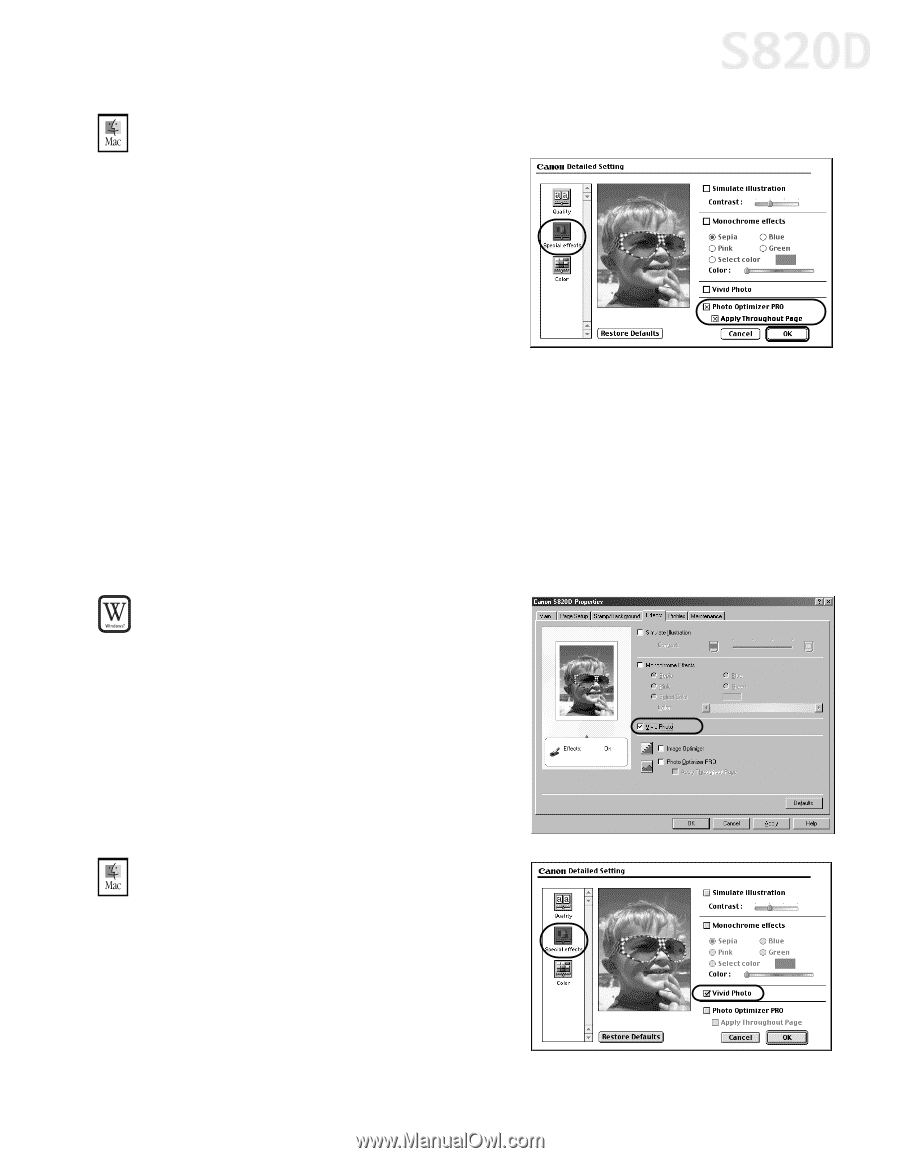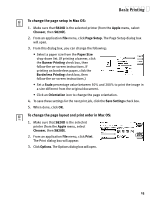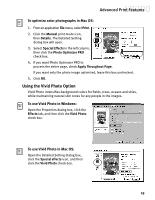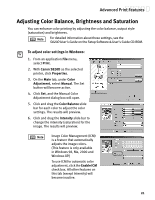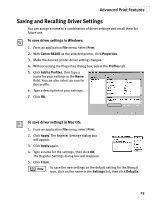Canon S820D S820D Quick Start Guide - Page 26
Using the Vivid Photo Option
 |
View all Canon S820D manuals
Add to My Manuals
Save this manual to your list of manuals |
Page 26 highlights
Advanced Print Features To optimize color photographs in Mac OS: 1. From an application File menu, select Print. 2. Click the Manual print mode icon, then Details. The Detailed Setting dialog box will open. 3. Select Special Effects in the left column, then click the Photo Optimizer PRO check box. 4. If you want Photo Optimizer PRO to process the entire page, check Apply Throughout Page. If you want only the photo image optimized, leave this box unchecked. 5. Click OK. Using the Vivid Photo Option Vivid Photo intensifies background colors for fields, trees, oceans and skies, while maintaining natural skin tones for any people in the images. To use Vivid Photo in Windows: Open the Properties dialog box, click the Effects tab, and then click the Vivid Photo check box. To use Vivid Photo in Mac OS: Open the Detailed Setting dialog box, click the Special effects icon, and then click the Vivid Photo check box. 19