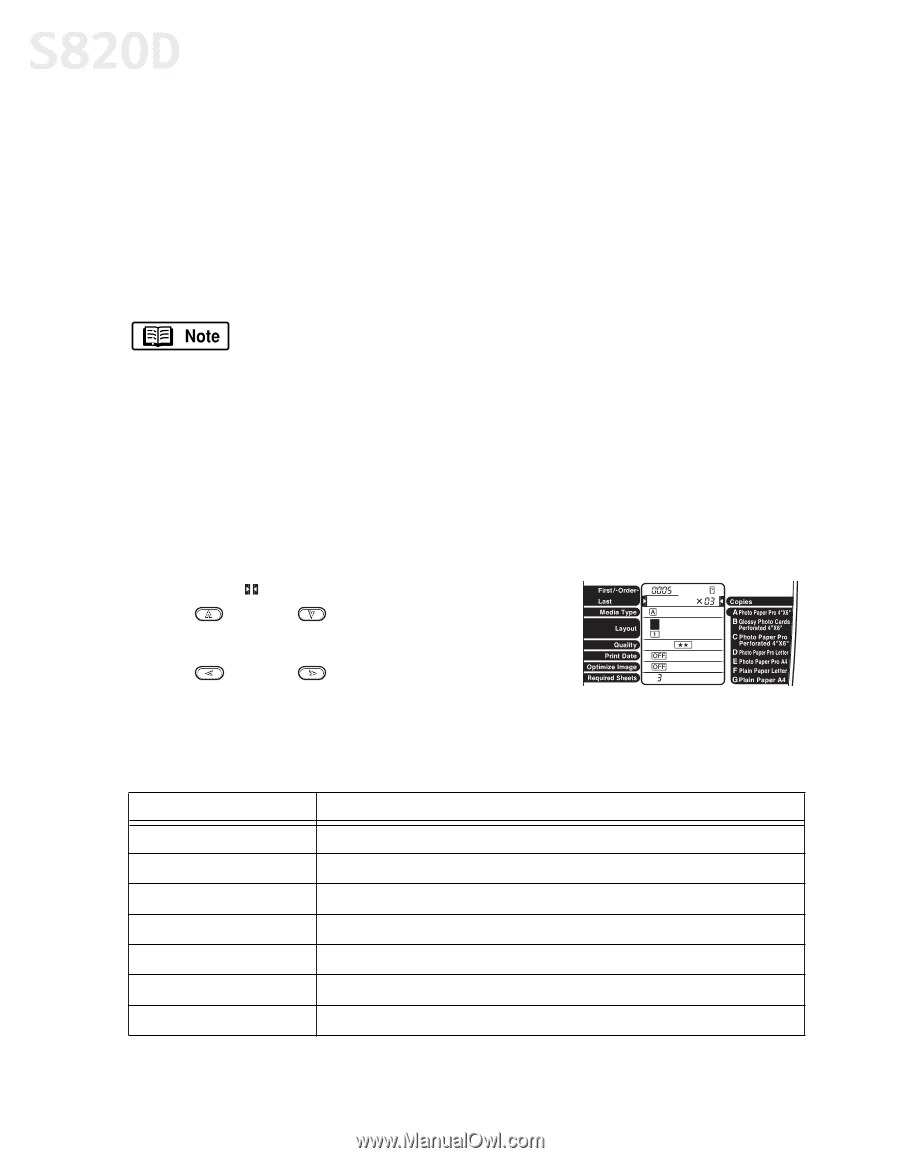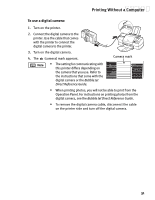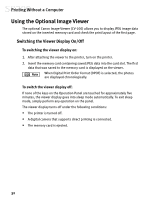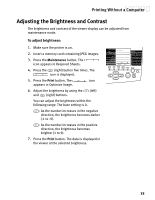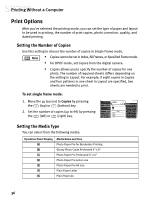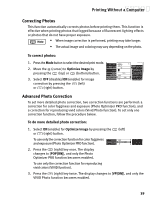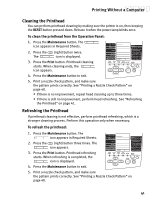Canon S820D S820D Quick Start Guide - Page 43
Print Options
 |
View all Canon S820D manuals
Add to My Manuals
Save this manual to your list of manuals |
Page 43 highlights
Printing Without a Computer Print Options After you've selected the printing mode, you can set the type of paper and layout to be used in printing, the number of print copies, photo correction, quality, and dated printing. Setting the Number of Copies Use this setting to choose the number of copies in Single Frame mode. • Copies cannot be set in Index, All Frames, or Specified Frame mode. • For DPOF mode, set Copies from the digital camera. • Copies allows you to specify the number of copies for one photo. The number of required sheets differs depending on the setting in Layout. For example, if eight copies in Copies and four patterns in one sheet in Layout are specified, two sheets are needed to print. To set single frame mode: 1. Move the (cursor) to Copies by pressing the (top) or (bottom) key. 2. Set the number of copies (up to 99) by pressing the (left) or (right) key. Setting the Media Type You can select from the following media: Operation Panel Display Media Name and Size [A] Photo Paper Pro for Borderless Printing [B] Glossy Photo Cards Perforated 4" x 6" [C] Photo Paper Pro Perforated 4" x 6" [D] Photo Paper Pro Letter size [E] Photo Paper Pro A4 size [F] Plain Paper Letter [G] Plain Paper A4 36