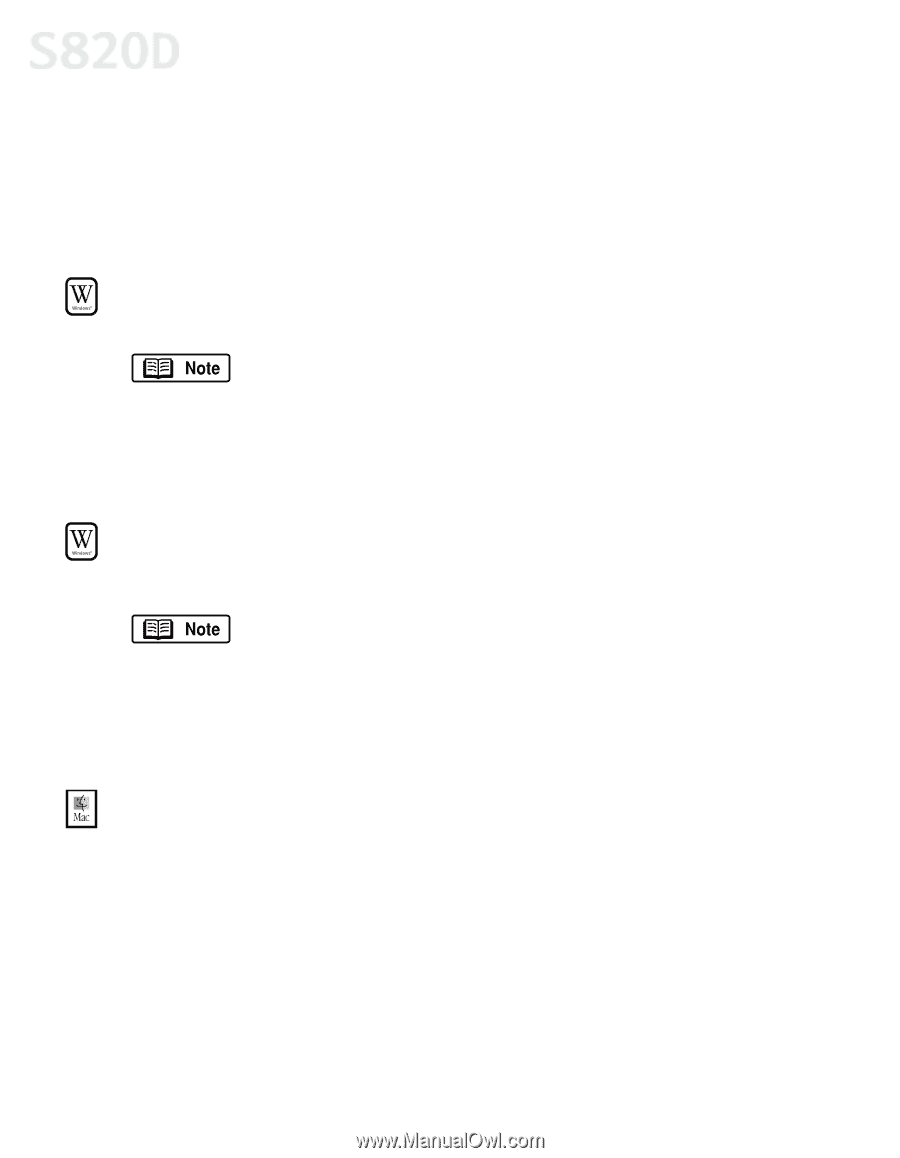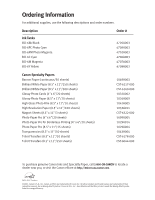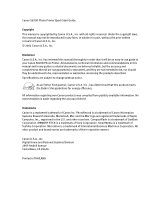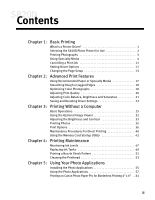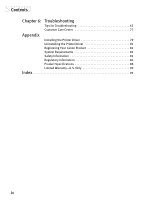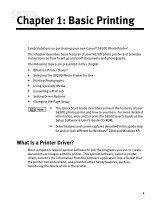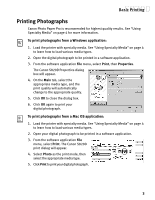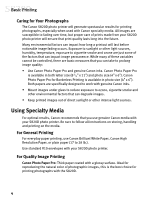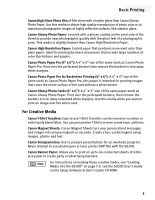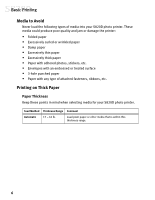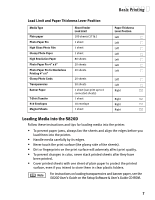Canon S820D S820D Quick Start Guide - Page 9
Selecting the S820D Photo Printer for Use
 |
View all Canon S820D manuals
Add to My Manuals
Save this manual to your list of manuals |
Page 9 highlights
Basic Printing Selecting the S820D Photo Printer for Use If the S820D is the only printer connected to your computer, it will automatically be used every time you print. However, if your computer has access to multiple printers, you can set the S820D as the default (main) printer. In Windows®, you can also select a printer for one-time use within an application. To set the S820D as the default printer in Windows®: 1. Click Start, then Settings, then Printers. Windows XP users: Click Start, select Control Panel, then Printers and Other Hardware, then Printers and Faxes. 2. Right-click the Canon S820D printer icon, then click Set as Default. The Canon S820D printer icon will now display with a check mark that indicates it is the default printer. To select the S820D from within a Windows application: For Windows users, if another printer is set as the default printer, you can still select the Canon S820D for a specific print job from within most applications. Menus vary from application to application. Consult your application user documentation if the Printer Setup menu option is not listed. 1. From the File menu, click Print. 2. Select Canon S820D from the Name drop-down list, then click OK. To select the S820D in Mac® OS: 1. Click Apple, then Chooser. 2. Click the S820D printer icon. The S820D will remain the default printer until another is selected. 2