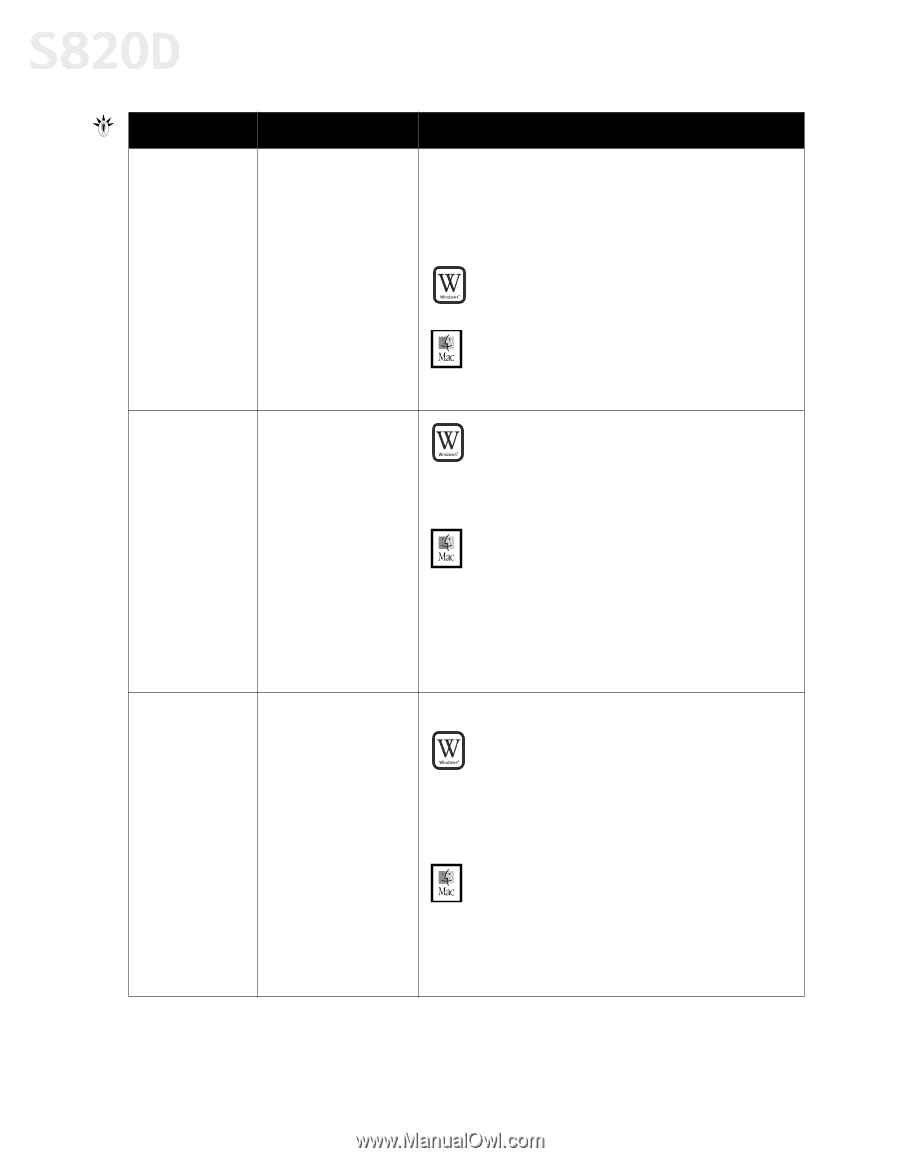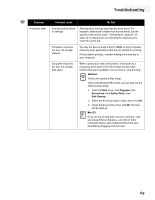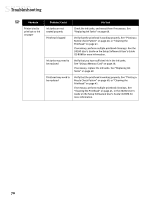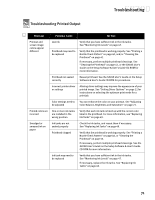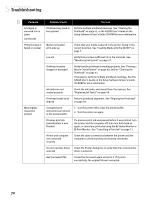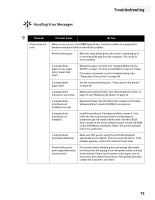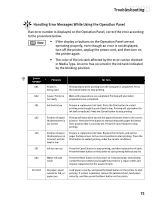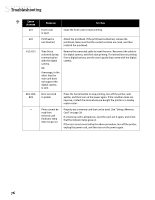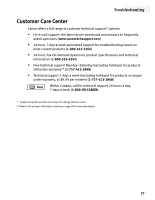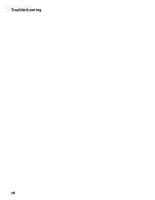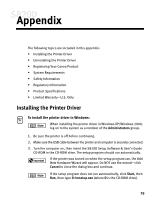Canon S820D S820D Quick Start Guide - Page 81
ink alert in the BJ Print Monitor. See Monitoring Ink Levels
 |
View all Canon S820D manuals
Add to My Manuals
Save this manual to your list of manuals |
Page 81 highlights
Troubleshooting Problem Possible Cause Try This Low ink alert displays in the BJ Print Monitor One or more of the ink tanks is low When Backgrounding is turned on, you can confirm the low ink alert in the BJ Print Monitor. (See "Monitoring Ink Levels" on page 47.) After the alert displays, you can continue printing for a short time, but have a replacement ready to install. WINDOWS The low ink alert displays in the BJ Status Monitor. See "Monitoring Ink Levels" on page 47. MAC OS The low ink alert displays in the BJ Print Monitor before a print job starts. See "Monitoring Ink Levels" on page 47. Error message displays in the BJ Status Monitor Printer is out of paper, ink is low, paper jam WINDOWS The BJ Status Monitor opens and displays a message when an error occurs. Read the error message, then click the Guide tab to display more information about solving the problem. MAC OS If Backgrounding is turned on with the Chooser, the BJ Print Monitor displays an error. Follow the instructions in the message to resolve the problem. See the S820D User's Guide on the Setup Software & User's Guide CD-ROM for more information on error messages. System error System error occurred message displays If a system error occurs, printing stops. WINDOWS A dialog box displays the error message. System errors may include problems writing to USBPRN, application errors, or general protection faults. Make sure that the printer is turned on, the printer and computer are connected securely, and that the printer port is operating correctly. MAC OS The error message contains an error code *XXX, where * is a letter and XXX is a number, which represents the cause of the error. Make sure that the printer is turned on, the printer and computer are connected securely, and that the printer port is operating correctly. 74