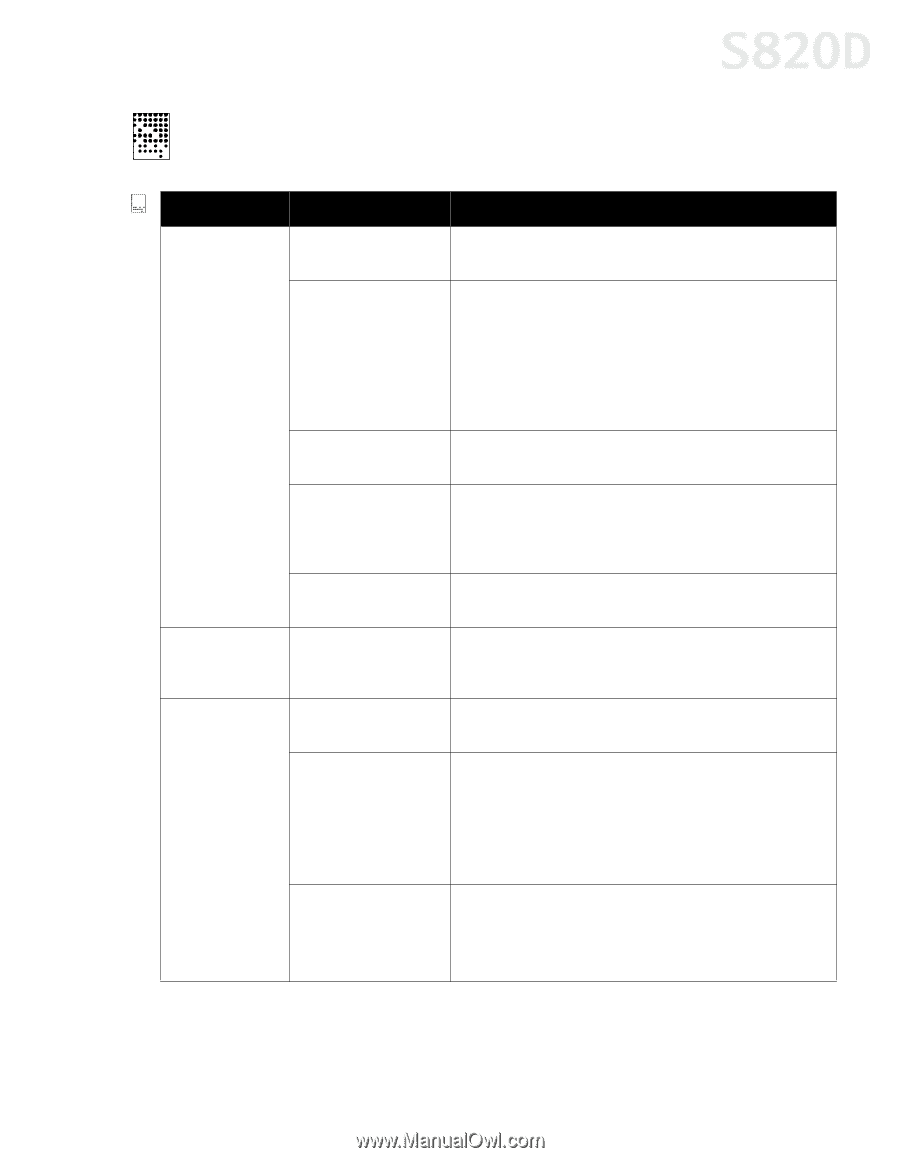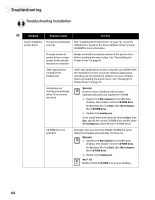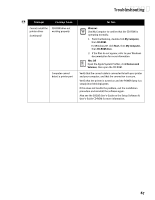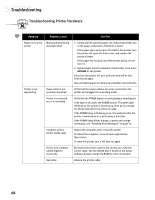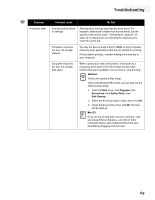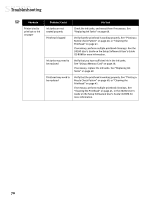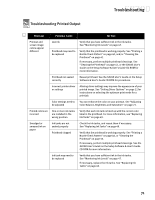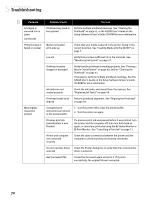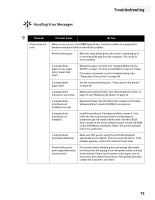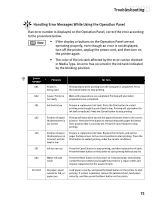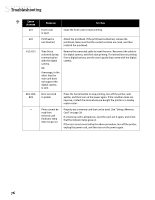Canon S820D S820D Quick Start Guide - Page 78
Troubleshooting Printed Output
 |
View all Canon S820D manuals
Add to My Manuals
Save this manual to your list of manuals |
Page 78 highlights
Troubleshooting Troubleshooting Printed Output Problem Possible Cause Try This Printout and screen image colors appear different Low ink Verify that you have sufficient ink in the ink tanks. See "Monitoring Ink Levels" on page 47. Printhead may need to be replaced Verify that the printhead is working properly. See "Printing a Nozzle Check Pattern" on page 40, and/or "Cleaning the Printhead" on page 41. If necessary, perform multiple printhead cleanings. See "Cleaning the Printhead" on page 41, or the S820D User's Guide on the Setup Software & User's Guide CD-ROM for more information. Printhead not seated correctly Reseat printhead. See the S820D User's Guide on the Setup Software & User's Guide CD-ROM for procedures. Incorrect printer driver or settings Altering driver settings may improve the appearance of your printed image. See "Setting Driver Options" on page 12 for instructions on selecting the optimum print mode for a print job. Color settings need to You can enhance the color on your printout. See "Adjusting be adjusted Color Balance, Brightness and Saturation" on page 21. Printed colors are incorrect One or more ink tanks are installed in the wrong position Verify that each ink tank is lined up with the correct color label in the printhead. For more information, see "Replacing Ink Tanks" on page 49. Smudged or smeared ink on paper Ink tanks are not seated properly Printhead clogged Check the ink tanks, and reseat them if necessary. See "Replacing Ink Tanks" on page 49. Verify that the printhead is working properly. See "Printing a Nozzle Check Pattern" on page 40, or "Cleaning the Printhead" on page 53. If necessary, perform multiple printhead cleanings. See the S820D User's Guide on the Setup Software & User's Guide CD-ROM for more information. Ink tank may need to be replaced Verify that you have sufficient ink in the ink tanks. See "Monitoring Ink Levels" on page 47. If necessary, replace the ink tanks. See "Replacing Ink Tanks" on page 49. 71