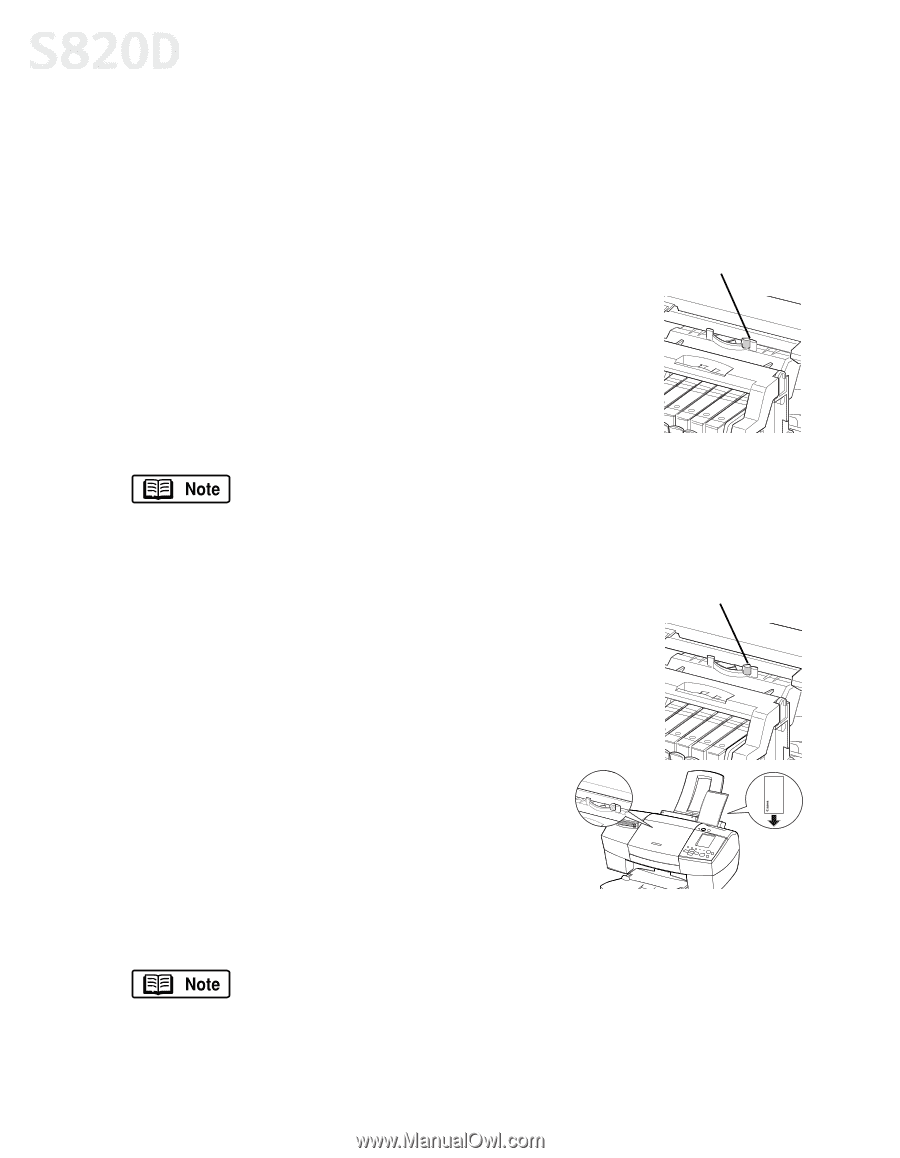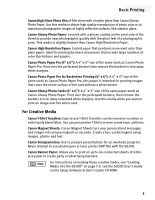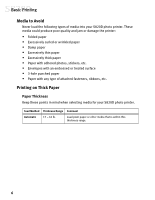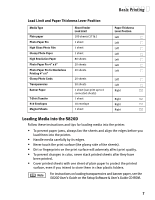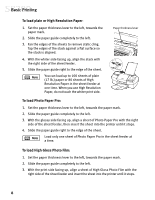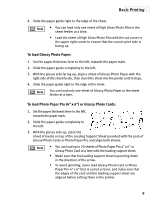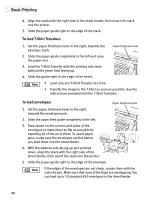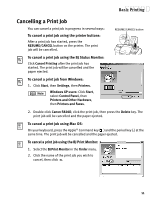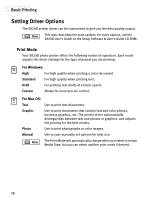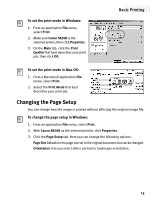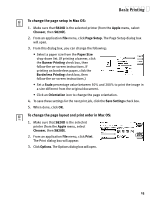Canon S820D S820D Quick Start Guide - Page 17
To load T-Shirt Transfers, To load envelopes
 |
View all Canon S820D manuals
Add to My Manuals
Save this manual to your list of manuals |
Page 17 highlights
Basic Printing 4. Align the stack with the right side of the sheet feeder, then insert the stack into the printer. 5. Slide the paper guide right to the edge of the stack. To load T-Shirt Transfers: 1. Set the paper thickness lever to the right, towards the envelope mark. Paper thickness lever 2. Slide the paper guide completely to the left and raise the paper rest. 3. Load the T-Shirt Transfer with the printing side (side without the green line) facing up. 4. Slide the guide right to the edge of the sheet. • Load only one T-Shirt Transfer at a time. • Transfer the image to the T-Shirt as soon as possible. See the instructions provided with the T-Shirt Transfers. To load envelopes: Paper thickness lever 1. Set the paper thickness lever to the right, towards the envelope mark. 2. Slide the paper feed guide completely to the left. 3. Press down on the corners and sides of the envelopes to make them as flat as possible by expelling all of the air in them. To avoid paper jams, make sure the envelopes are flat before you load them into the sheet feeder. 4. With the address side facing up and pointed down, align the stack with the right side of the sheet feeder, then insert the stack into the printer. 5. Slide the paper guide right to the edge of the envelope. If the edges of the envelopes are not sharp, crease them with the side of a pen. Make sure that none of the flaps are overlapping. You can load up to 10 standard #10 envelopes in the sheet feeder. 10