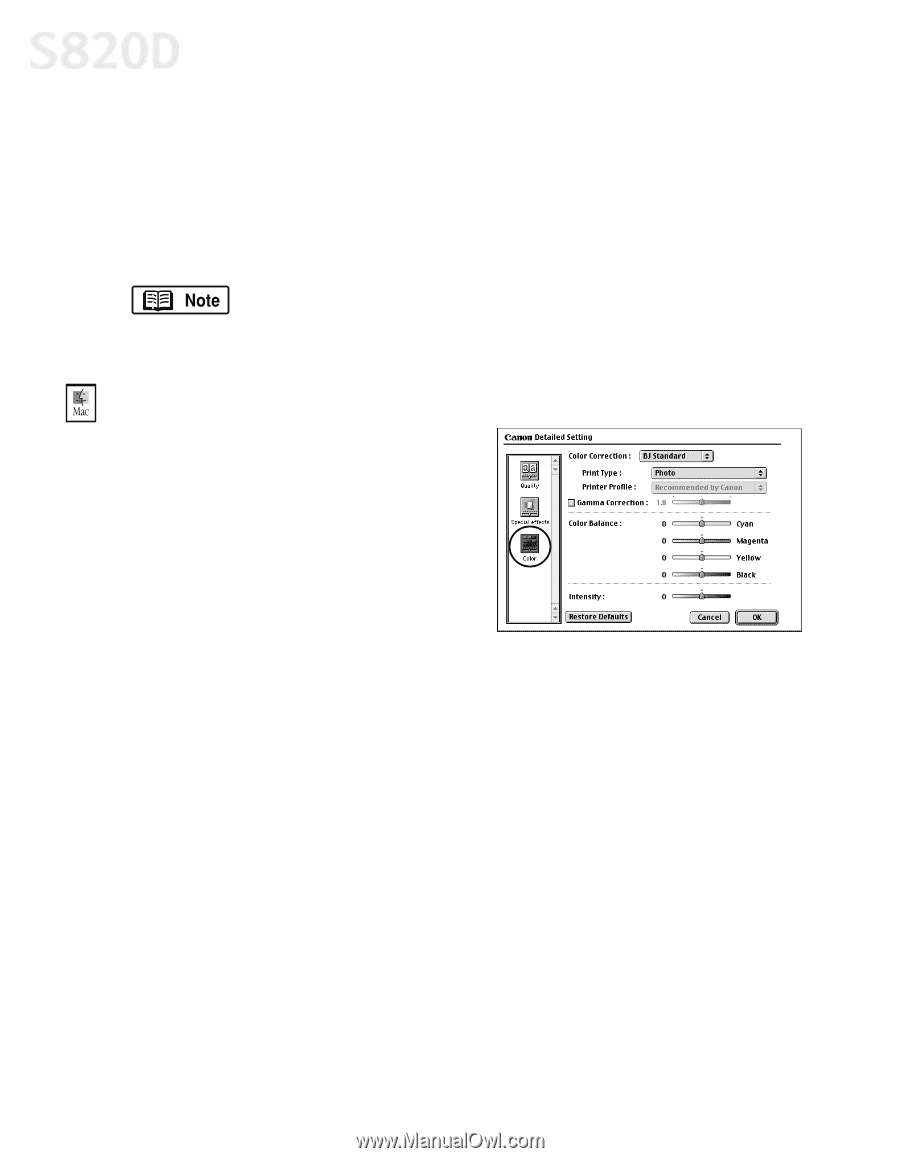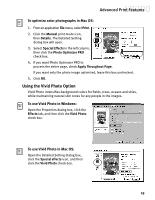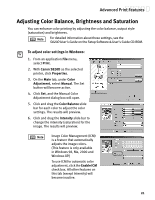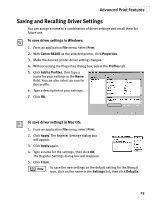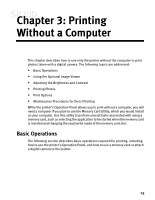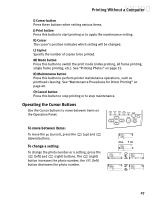Canon S820D S820D Quick Start Guide - Page 29
Advanced Print Features
 |
View all Canon S820D manuals
Add to My Manuals
Save this manual to your list of manuals |
Page 29 highlights
Advanced Print Features 7. Under Print Type, select Photo when printing photographs. This allows for a wider range of tones. Set to Graphic when printing graphic images for crisper, cleaner graphic images. 8. Select a Brightness setting to determine how light or dark the image will appear when printed. 9. When done, click OK. To print in black only, check the Grayscale Printing box. This will convert color images to grayscale when printing, without changing the original colors in the document. To adjust color settings in Mac OS: 1. From a Mac application, select File, then Print. 2. Click Manual, then Details. 3. Click the Color icon. 4. Adjust the Color Correction, Gamma Correction, Color Balance and Intensity settings for your image. 5. Under Print Type, select Photo when printing photographs. This allows for a wider range of tones. Set to Graphic when printing graphic images for crisper, cleaner graphic images. 6. Click OK. 22