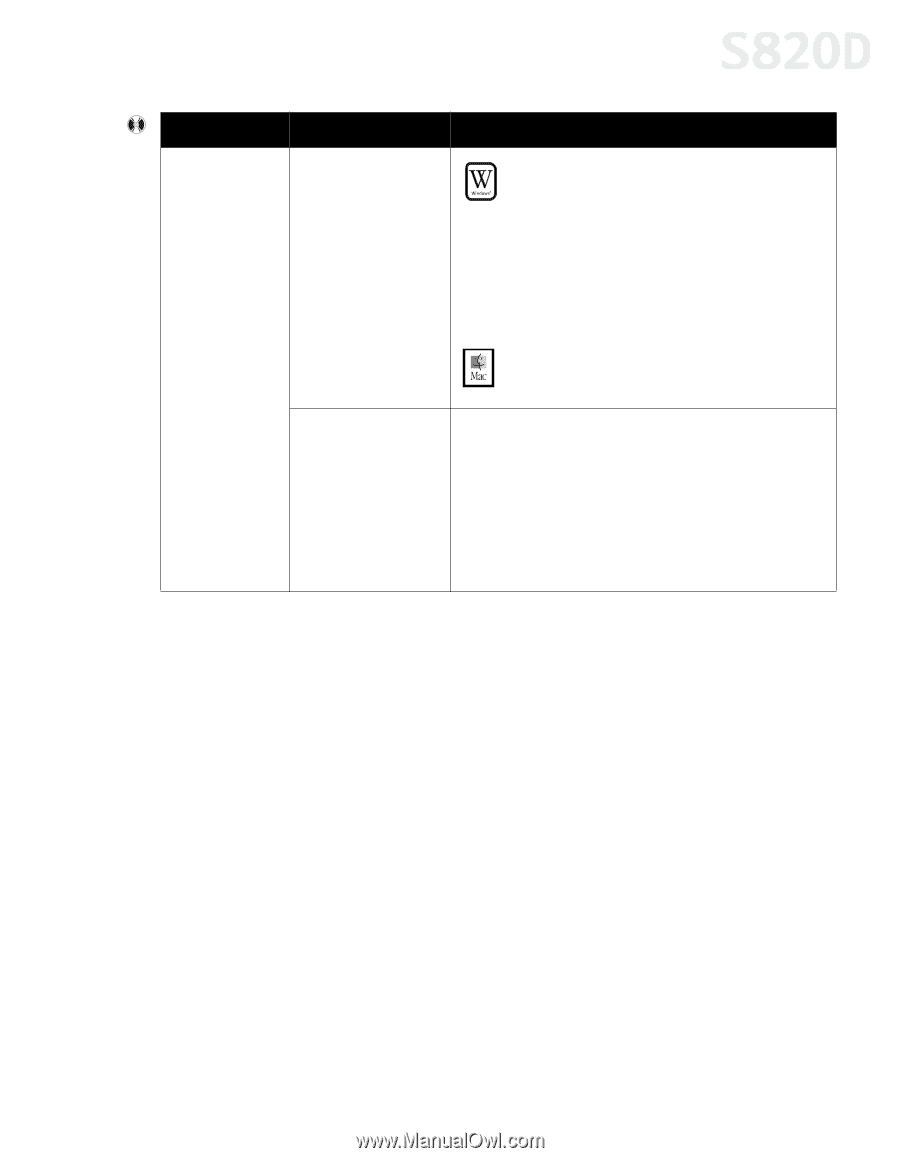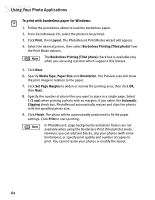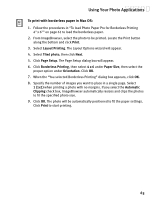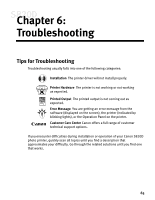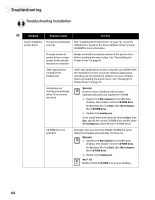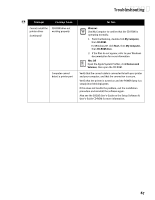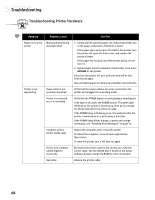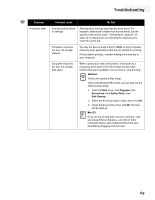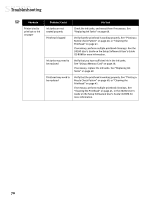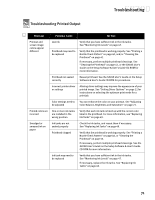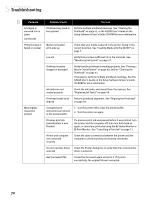Canon S820D S820D Quick Start Guide - Page 74
Problem, Possible Cause, Try
 |
View all Canon S820D manuals
Add to My Manuals
Save this manual to your list of manuals |
Page 74 highlights
Troubleshooting Problem Possible Cause Cannot install the printer driver (continued) CD-ROM drive not working properly Computer cannot detect a printer port Try This WINDOWS Use My Computer to confirm that the CD-ROM is operating normally: 1. From the Desktop, double-click My Computer, then CD-ROM. For Windows XP, click Start, then My Computer, then CD-ROM drive. 2. If the files do not appear, refer to your Windows documentation for more information. MAC OS Open the Apple System Profiler, click Devices and Volumes, then open the CD-ROM. Verify that the correct cable is connected to both your printer and your computer, and that the connection is secure. Verify that the printer is turned on and the POWER lamp is a steady (non-blinking) green. If this does not handle the problem, exit the installation procedure and reinstall the software again. Also see the S820D User's Guide on the Setup Software & User's Guide CD-ROM for more information. 67