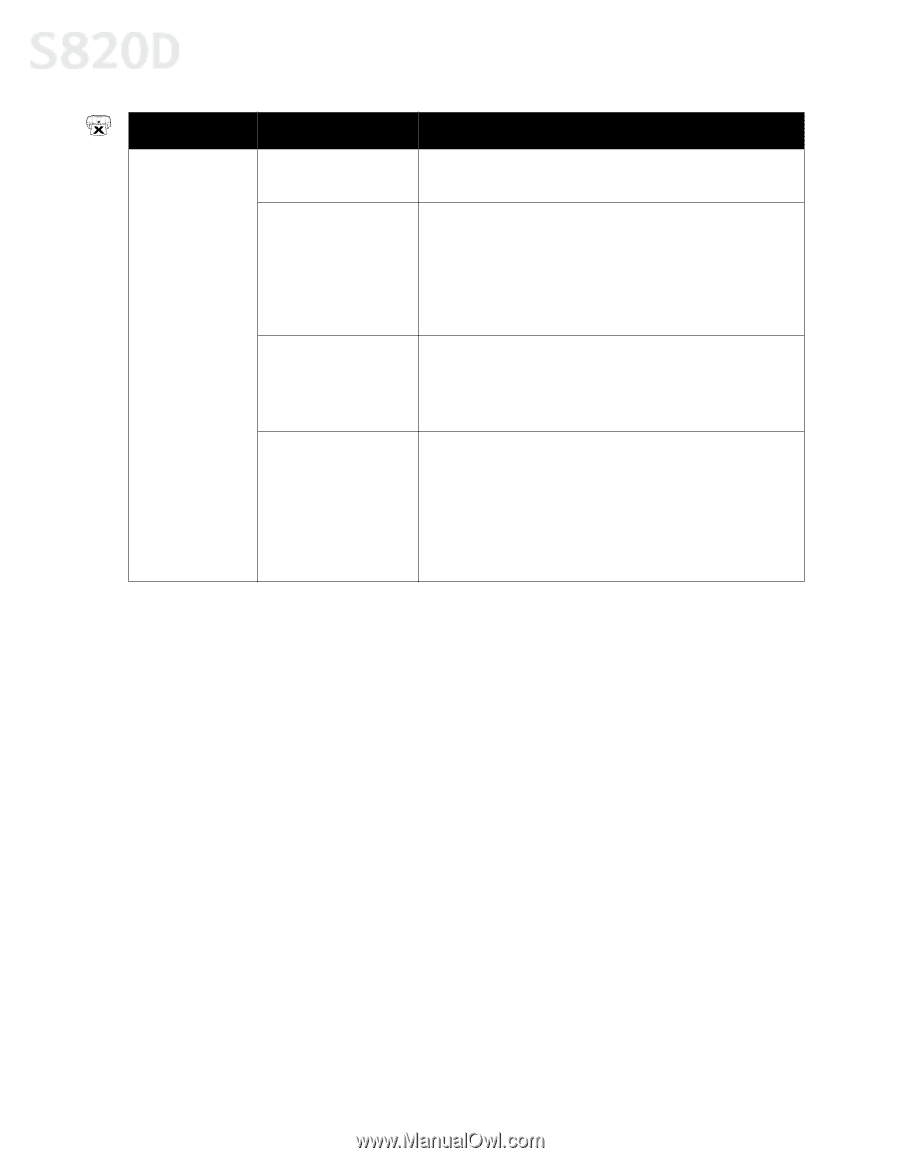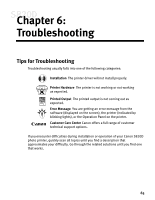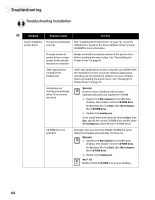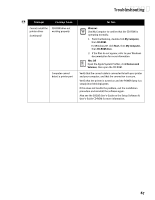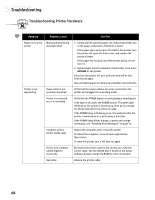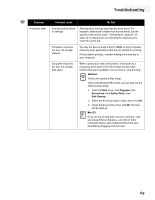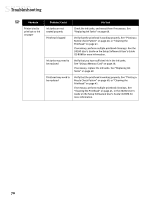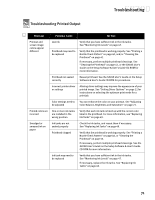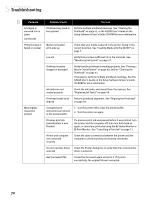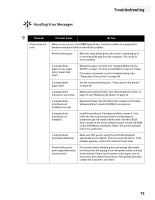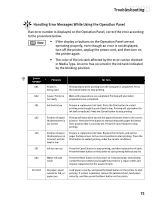Canon S820D S820D Quick Start Guide - Page 77
on the Setup Software & User's Guide CD-ROM
 |
View all Canon S820D manuals
Add to My Manuals
Save this manual to your list of manuals |
Page 77 highlights
Troubleshooting Problem Printer tried to print but no ink on paper Possible Cause Try This Ink tanks are not seated properly Check the ink tanks, and reseat them if necessary. See "Replacing Ink Tanks" on page 49. Printhead clogged Verify that the printhead is working properly. See "Printing a Nozzle Check Pattern" on page 40, or "Cleaning the Printhead" on page 41. If necessary, perform multiple printhead cleanings. See the S820D User's Guide on the Setup Software & User's Guide CD-ROM for more information. Ink tanks may need to be replaced Verify that you have sufficient ink in the ink tanks. See "Using a Memory Card" on page 28. If necessary, replace the ink tanks. See "Replacing Ink Tanks" on page 49. Printhead may need to be replaced Verify that the printhead is working properly. See "Printing a Nozzle Check Pattern" on page 40, or "Cleaning the Printhead" on page 41. If necessary, perform multiple printhead cleanings. See "Cleaning the Printhead" on page 41, or the S820D User's Guide on the Setup Software & User's Guide CD-ROM for more information. 70