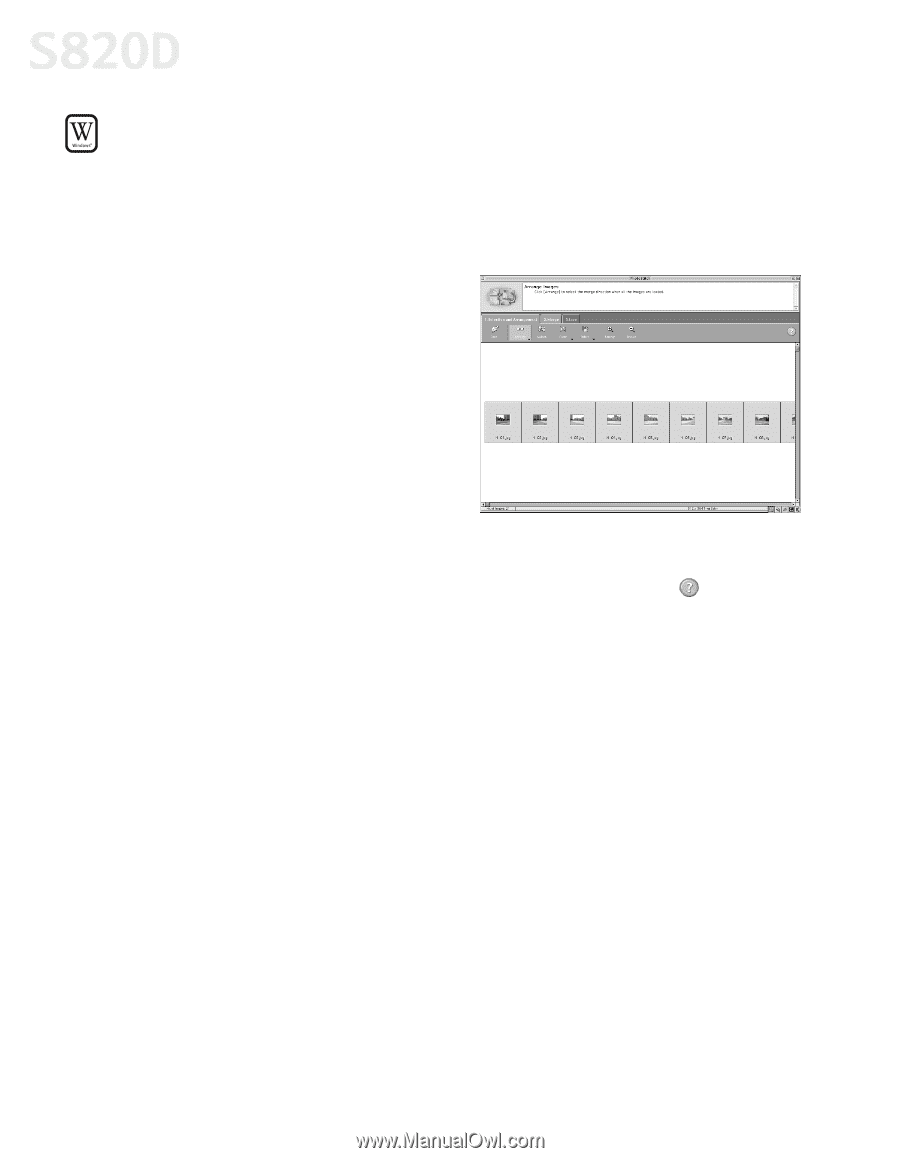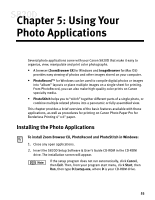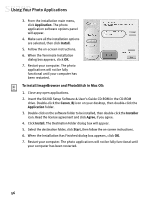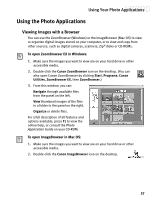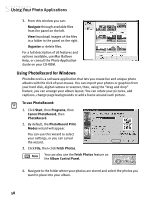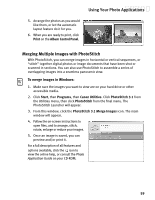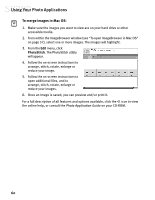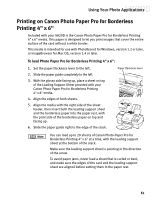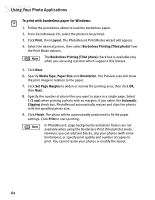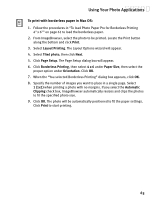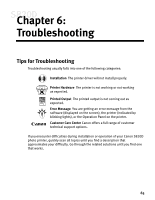Canon S820D S820D Quick Start Guide - Page 67
To merge images in Mac OS
 |
View all Canon S820D manuals
Add to My Manuals
Save this manual to your list of manuals |
Page 67 highlights
Using Your Photo Applications To merge images in Mac OS: 1. Make sure the images you want to view are on your hard drive or other accessible media. 2. From within the ImageBrowser window (see "To open ImageBrowser in Mac OS" on page 57), select one or more images. The images will highlight. 3. From the Edit menu, click PhotoStitch. The PhotoStitch utility will appear. 4. Follow the on-screen instructions to arrange, stitch, rotate, enlarge or reduce your image. 5. Follow the on-screen instructions to open additional files, and to arrange, stitch, rotate, enlarge or reduce your images. 6. Once an image is saved, you can preview and/or print it. For a full description of all features and options available, click the icon to view the online help, or consult the Photo Application Guide on your CD-ROM. 60