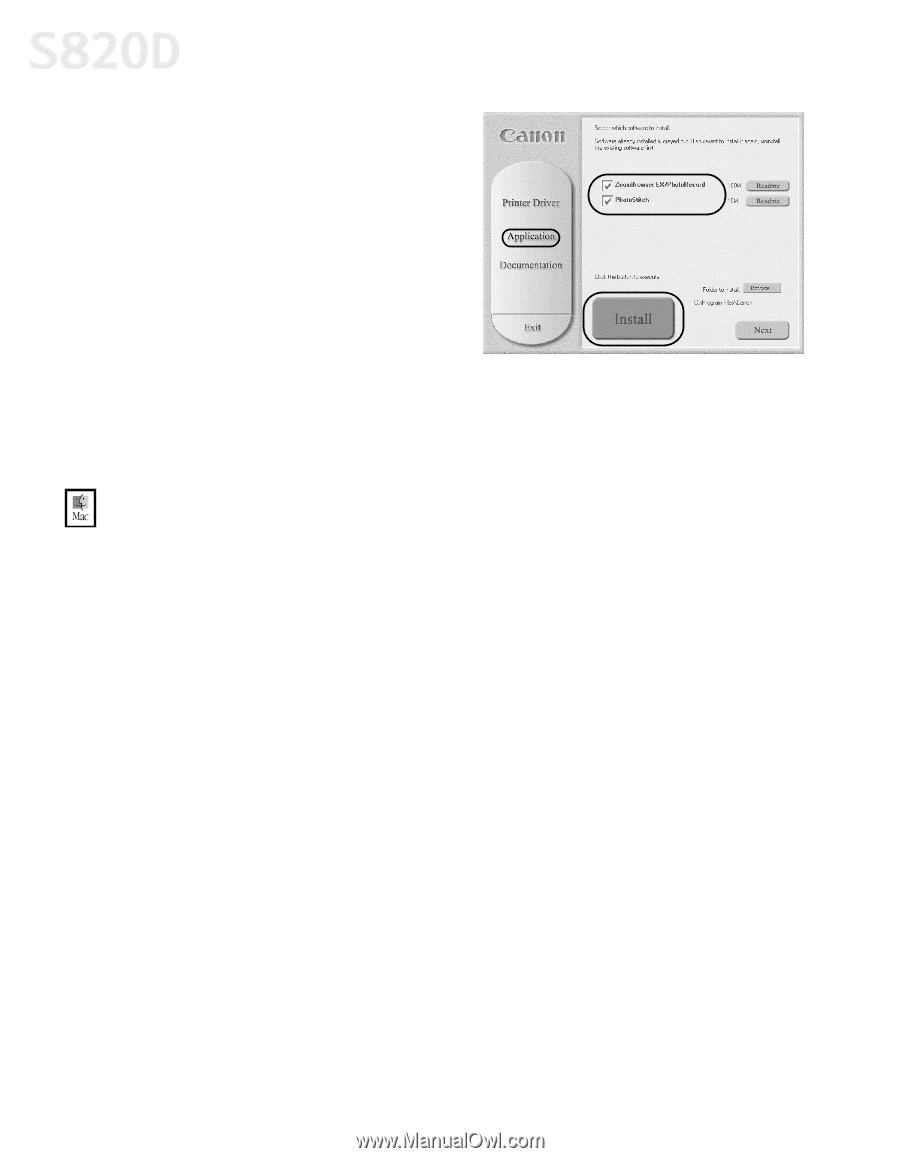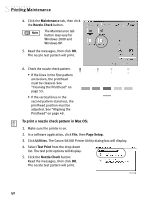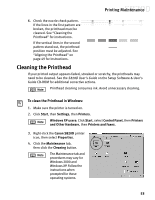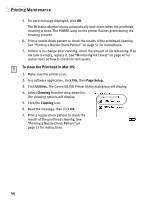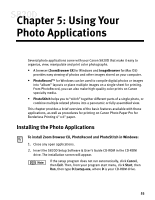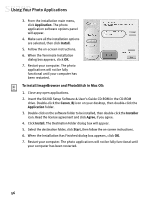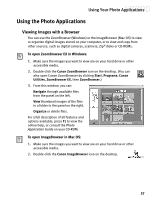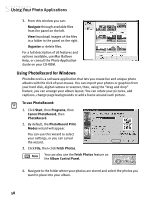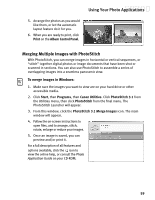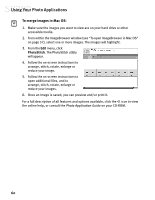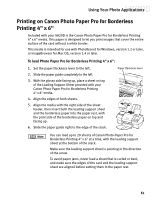Canon S820D S820D Quick Start Guide - Page 63
Using Your Photo Applications
 |
View all Canon S820D manuals
Add to My Manuals
Save this manual to your list of manuals |
Page 63 highlights
Using Your Photo Applications 3. From the installation main menu, click Application. The photo application software options panel will appear. 4. Make sure all the installation options are selected, then click Install. 5. Follow the on-screen instructions. 6. When the Terminate Installation dialog box appears, click OK. 7. Restart your computer. The photo applications will not be fully functional until your computer has been restarted. To install ImageBrowser and PhotoStitch in Mac OS: 1. Close any open applications. 2. Insert the S820D Setup Software & User's Guide CD-ROM in the CD-ROM drive. Double-click the Canon_BJ icon on your desktop, then double-click the Application folder. 3. Double-click on the software folder to be installed, then double-click the Installer icon. Read the license agreement and click Agree, if you agree. 4. Click Install. The Destination Folder dialog box will appear. 5. Select the destination folder, click Start, then follow the on-screen instructions. 6. When the Installation Has Finished dialog box appears, click OK. 7. Restart your computer. The photo applications will not be fully functional until your computer has been restarted. 56