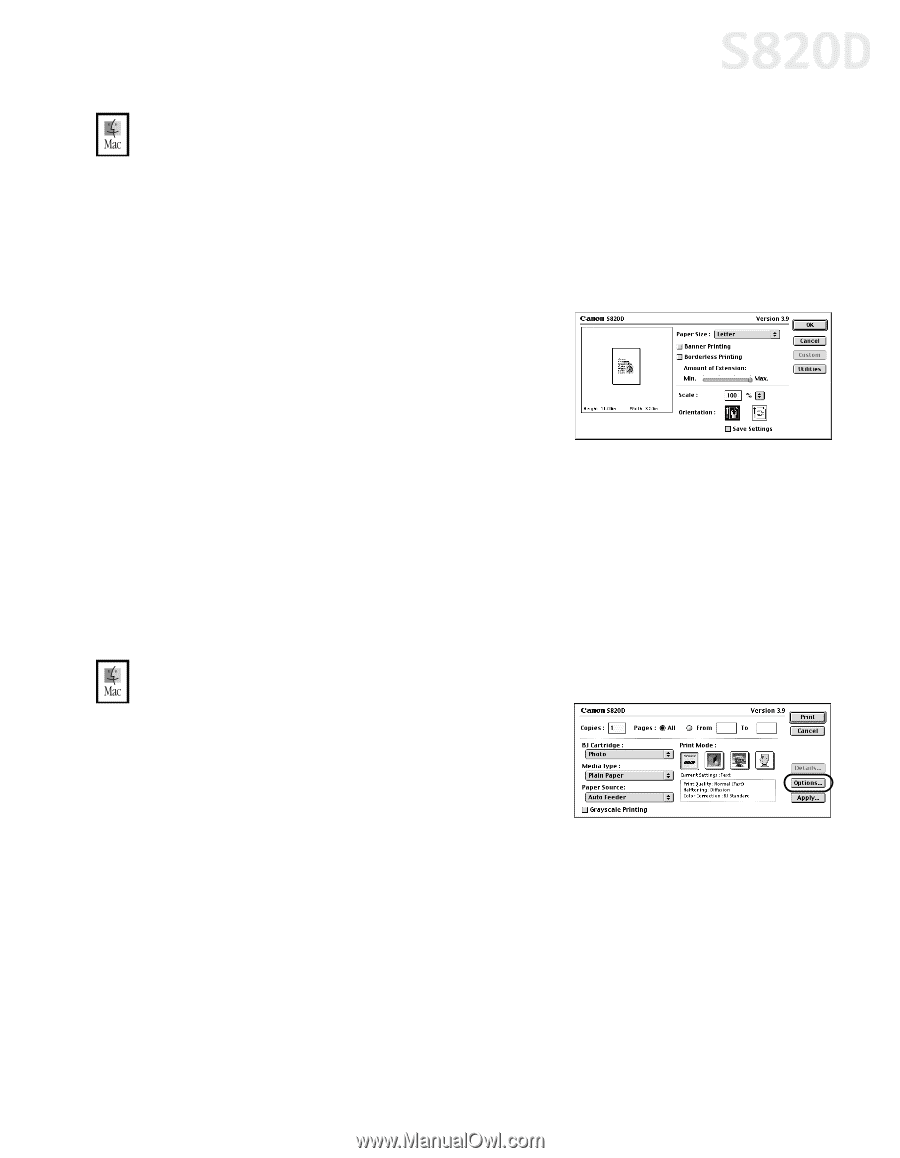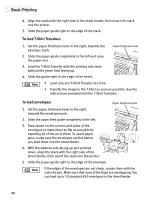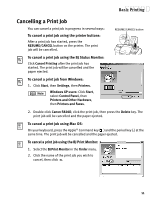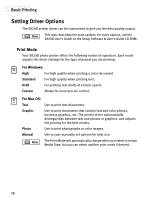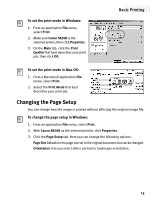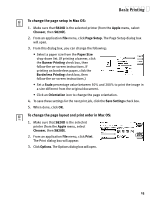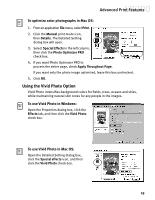Canon S820D S820D Quick Start Guide - Page 22
To change the setup in Mac OS, To change the layout and print order in Mac OS
 |
View all Canon S820D manuals
Add to My Manuals
Save this manual to your list of manuals |
Page 22 highlights
Basic Printing To change the page setup in Mac OS: 1. Make sure that S820D is the selected printer (from the Apple menu, select Chooser, then S820D). 2. From an application File menu, click Page Setup. The Page Setup dialog box will open. 3. From this dialog box, you can change the following: • Select a paper size from the Paper Size drop-down list. (If printing a banner, click the Banner Printing check box, then follow the on-screen instructions. If printing on borderless paper, click the Borderless Printing check box, then follow the on-screen instructions.) • Set a Scale percentage value between 50% and 200% to print the image in a size different from the original document. • Click an Orientation icon to change the page orientation. 4. To save these settings for the next print job, click the Save Settings check box. 5. When done, click OK. To change the page layout and print order in Mac OS: 1. Make sure that S820D is the selected printer (from the Apple menu, select Chooser, then S820D). 2. From an application File menu, click Print. The Print dialog box will appear. 3. Click Options. The Options dialog box will open. 15