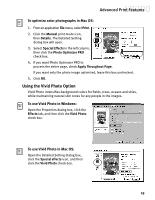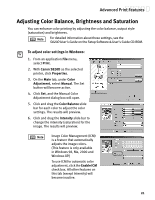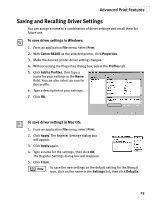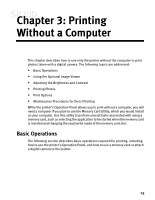Canon S820D S820D Quick Start Guide - Page 28
Adjusting Color Balance, Brightness and Saturation
 |
View all Canon S820D manuals
Add to My Manuals
Save this manual to your list of manuals |
Page 28 highlights
Advanced Print Features Adjusting Color Balance, Brightness and Saturation You can enhance color printing by adjusting the color balance, output style (saturation) and brightness. For detailed information about these settings, see the S820D User's Guide on the Setup Software & User's Guide CD-ROM. To adjust color settings in Windows: 1. From an application File menu, select Print. 2. With Canon S820D as the selected printer, click Properties. 3. On the Main tab, under Color Adjustment, select Manual. The Set button will become active. 4. Click Set, and the Manual Color Adjustment dialog box will open. 5. Click and drag the Color Balance slide bar for each color to adjust the color settings. The results will preview. 6. Click and drag the Intensity slide bar to change the intensity (saturation) for the image. The results will preview. Image Color Management (ICM) is a feature that automatically adjusts the image colors. (This feature is only available in Windows 98, Me, 2000 and Windows XP.) To use ICM for automatic color adjustment, click the Enable ICM check box. All other features on this tab (except Intensity) will become inactive. 21