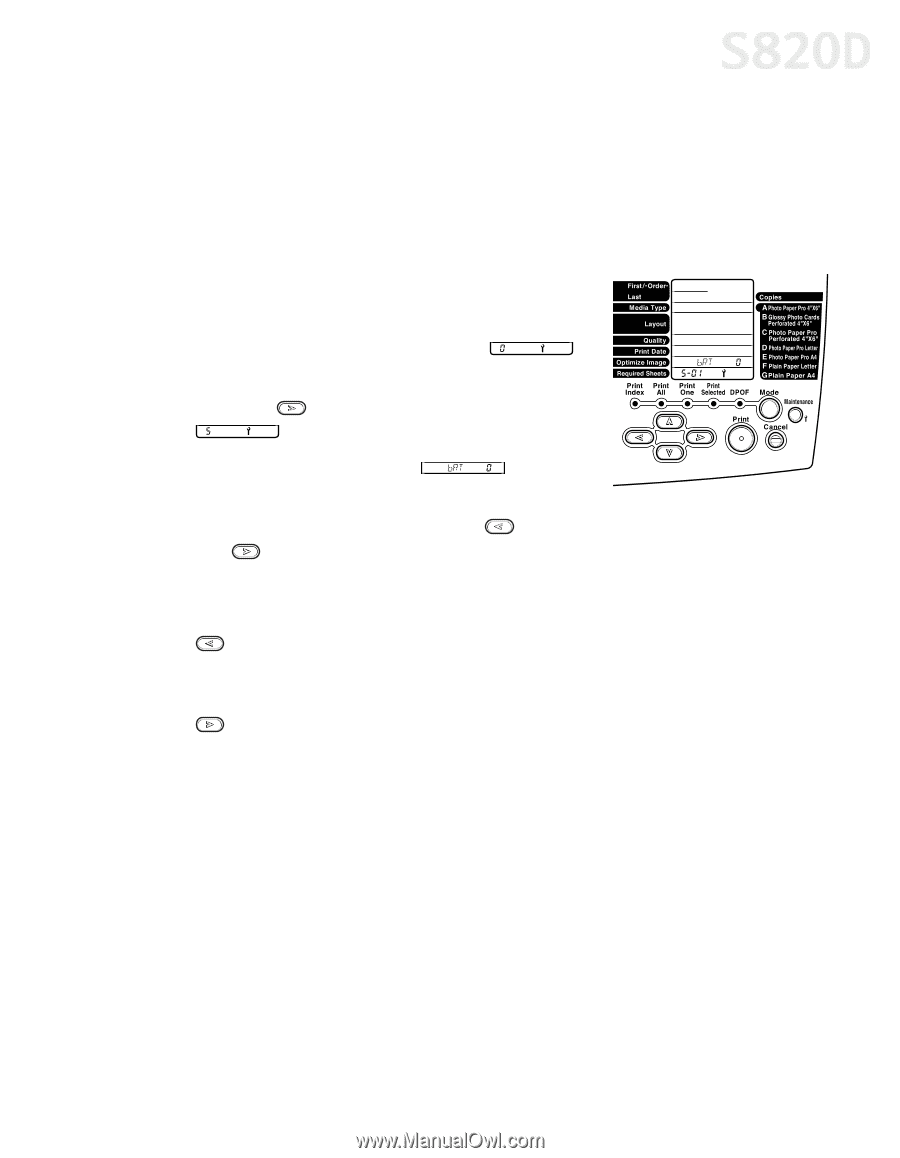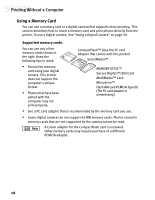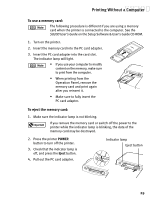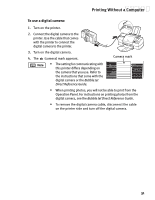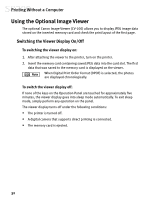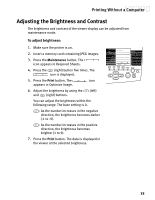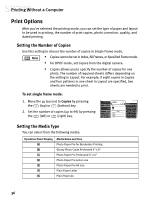Canon S820D S820D Quick Start Guide - Page 40
Adjusting the Brightness and Contrast
 |
View all Canon S820D manuals
Add to My Manuals
Save this manual to your list of manuals |
Page 40 highlights
Printing Without a Computer Adjusting the Brightness and Contrast The brightness and contrast of the viewer display can be adjusted from maintenance mode. To adjust brightness: 1. Make sure the printer is on. 2. Insert a memory card containing JPEG images. 3. Press the Maintenance button. The icon appears in Required Sheets. 4. Press the (right) button five times. The icon is displayed. 5. Press the Print button. The icon appears in Optimize Image. 6. Adjust the brightness by using the (left) and (right) buttons. You can adjust the brightness within the following range. The base setting is 0. : As the number increases in the negative direction, the brightness becomes darker (-1 to -9). : As the number increases in the positive direction, the brightness becomes brighter (1 to 9). 7. Press the Print button. The data is displayed in the viewer at the selected brightness. 33