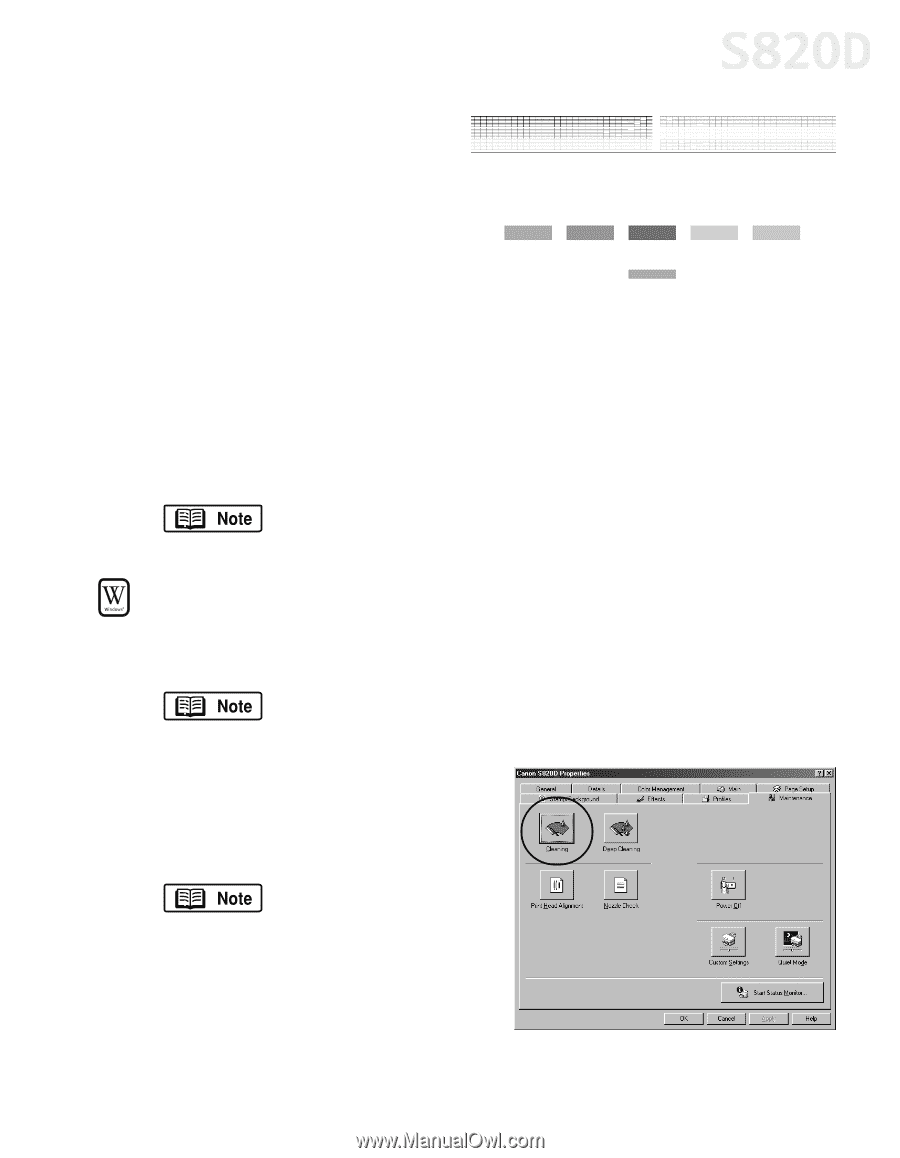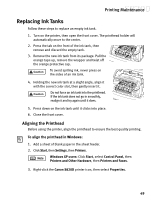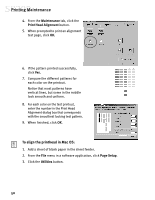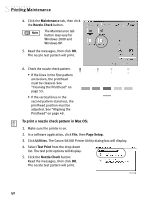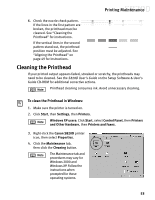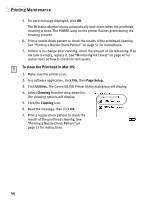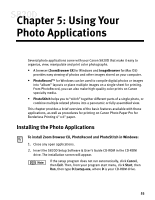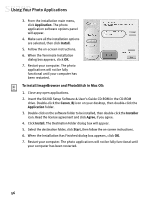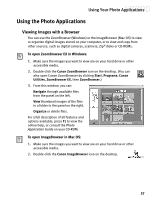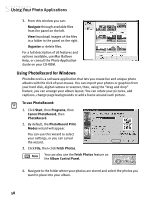Canon S820D S820D Quick Start Guide - Page 60
Cleaning the Printhead
 |
View all Canon S820D manuals
Add to My Manuals
Save this manual to your list of manuals |
Page 60 highlights
Printing Maintenance 6. Check the nozzle check pattern. If the lines in the first pattern are broken, the printhead must be cleaned. See "Cleaning the Printhead" for instructions. If the vertical lines in the second pattern stand out, the printhead position must be adjusted. See "Aligning the Printhead" on page 49 for instructions. Cleaning the Printhead If your printed output appears faded, streaked or scratchy, the printheads may need to be cleaned. See the S820D User's Guide on the Setup Software & User's Guide CD-ROM for additional corrective actions. Printhead cleaning consumes ink. Avoid unnecessary cleaning. To clean the Printhead in Windows: 1. Make sure the printer is turned on. 2. Click Start, then Settings, then Printers. Windows XP users: Click Start, select Control Panel, then Printers and Other Hardware, then Printers and Faxes. 3. Right-click the Canon S820D printer icon, then select Properties. 4. Click the Maintenance tab, then click the Cleaning button. The Maintenance tab and procedures may vary for Windows 2000 and Windows XP. Follow the instructions when prompted for those operating systems. 53