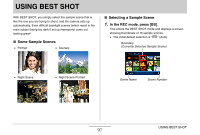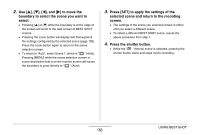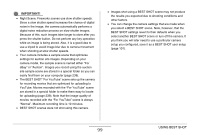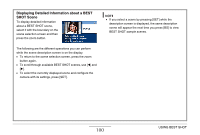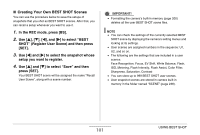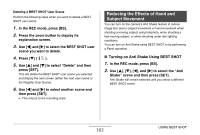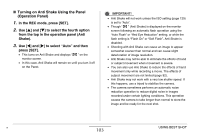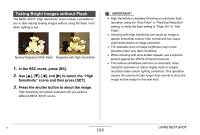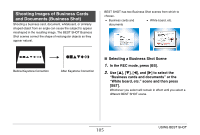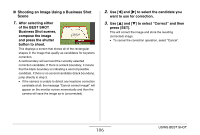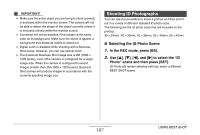Casio EX-Z12 Owners Manual - Page 102
Reducing the Effects of Hand and Subject Movement, Turning on Anti Shake Using BEST SHOT
 |
View all Casio EX-Z12 manuals
Add to My Manuals
Save this manual to your list of manuals |
Page 102 highlights
Deleting a BEST SHOT User Scene Perform the following steps when you want to delete a BEST SHOT user scene. 1. In the REC mode, press [BS]. 2. Press the zoom button to display its explanation screen. 3. Use [W] and [X] to select the BEST SHOT user scene you want to delete. 4. Press [T] ( ). 5. Use [S] and [T] to select "Delete" and then press [SET]. This will delete the BEST SHOT user scene you selected and display the next screen (either the next user scene or the Register User Scene). 6. Use [W] and [X] to select another scene and then press [SET]. • This returns to the recording state. Reducing the Effects of Hand and Subject Movement You can turn on the camera's Anti Shake feature to reduce image blur due to subject movement or hand movement when shooting a moving subject using telephoto, when shooting a fast-moving subject, or when shooting under dim lighting conditions. You can turn on Anti Shake using BEST SHOT or by performing a Panel operation. ■ Turning on Anti Shake Using BEST SHOT 1. In the REC mode, press [BS]. 2. Use [S], [T], [W], and [X] to select the "Anti Shake" scene and then press [SET]. Anti Shake will remain selected until you select a different BEST SHOT scene. 102 USING BEST SHOT