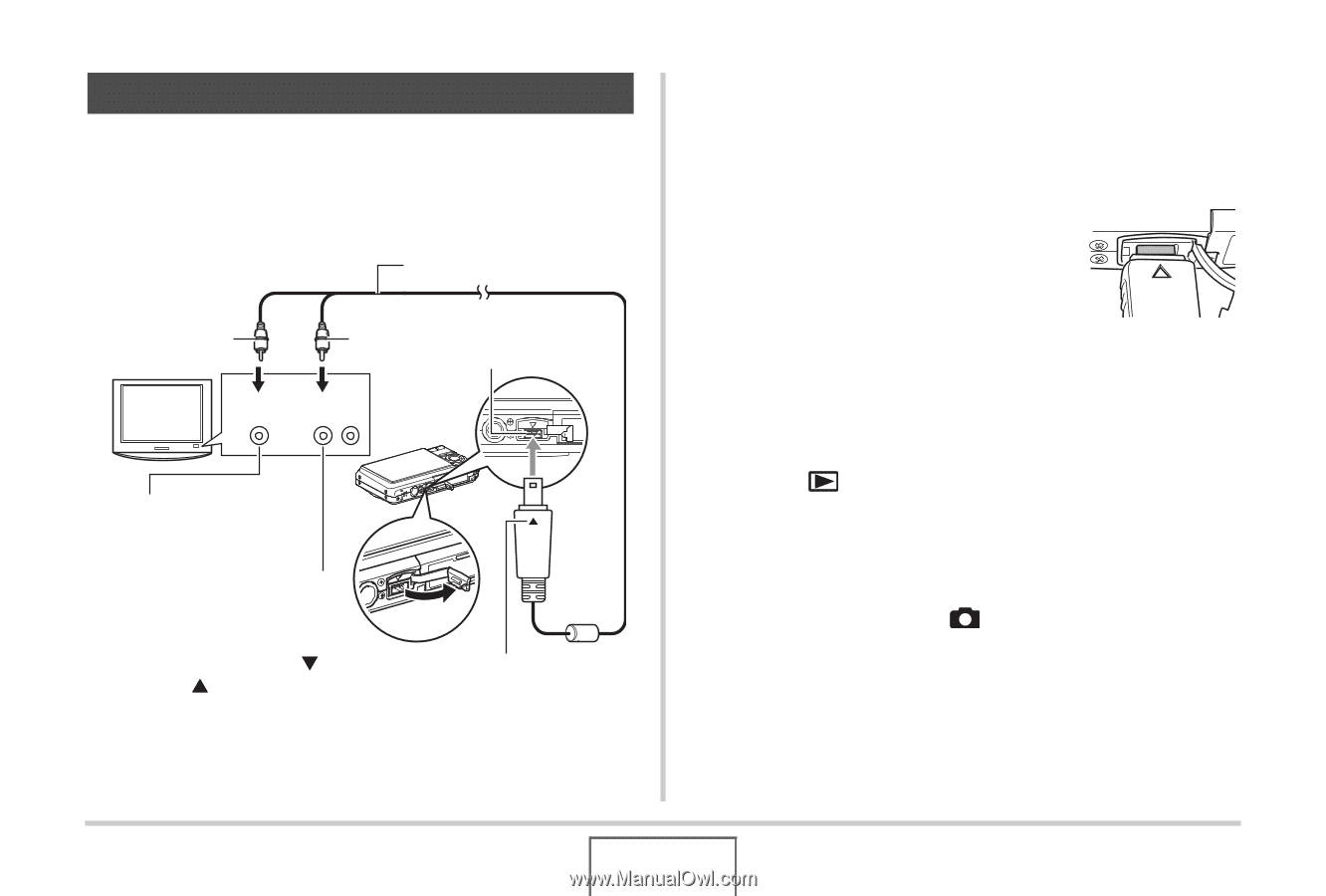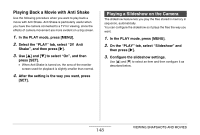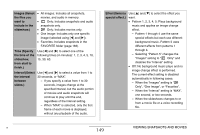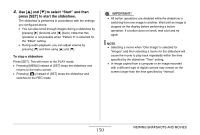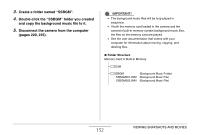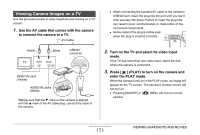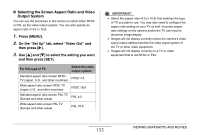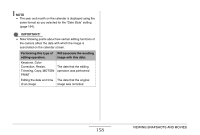Casio EX-Z12 Owners Manual - Page 153
Viewing Camera Images on a TV, enter the PLAY mode.
 |
View all Casio EX-Z12 manuals
Add to My Manuals
Save this manual to your list of manuals |
Page 153 highlights
Viewing Camera Images on a TV Use the procedure below to view snapshots and movies on a TV screen. 1. Use the AV cable that comes with the camera to connect the camera to a TV. AV Cable Yellow White TV Video Audio USB/AV connector VIDEO IN Jack (Yellow) AUDIO IN Jacks (White) Making sure that the T mark on the camera is aligned with the S mark of the AV cable plug, connect the cable to the camera. • When connecting the bundled AV cable to the camera's USB/AV port, insert the plug into the port until you feel it click securely into place. Failure to insert the plug fully can result in poor communication or malfunction of the connected components. • Some metal of the plug is visible even when the plug is inserted correctly. 2. Turn on the TV and select its video input mode. If the TV has more than one video input, select the one where the camera is connected. 3. Press [ ] (PLAY) to turn on the camera and enter the PLAY mode. When the camera turns on in the PLAY mode, an image will appear on the TV screen. The camera's monitor screen will not turn on. • Pressing [ON/OFF] or [ ] (REC) will not turn on the camera. 153 VIEWING SNAPSHOTS AND MOVIES