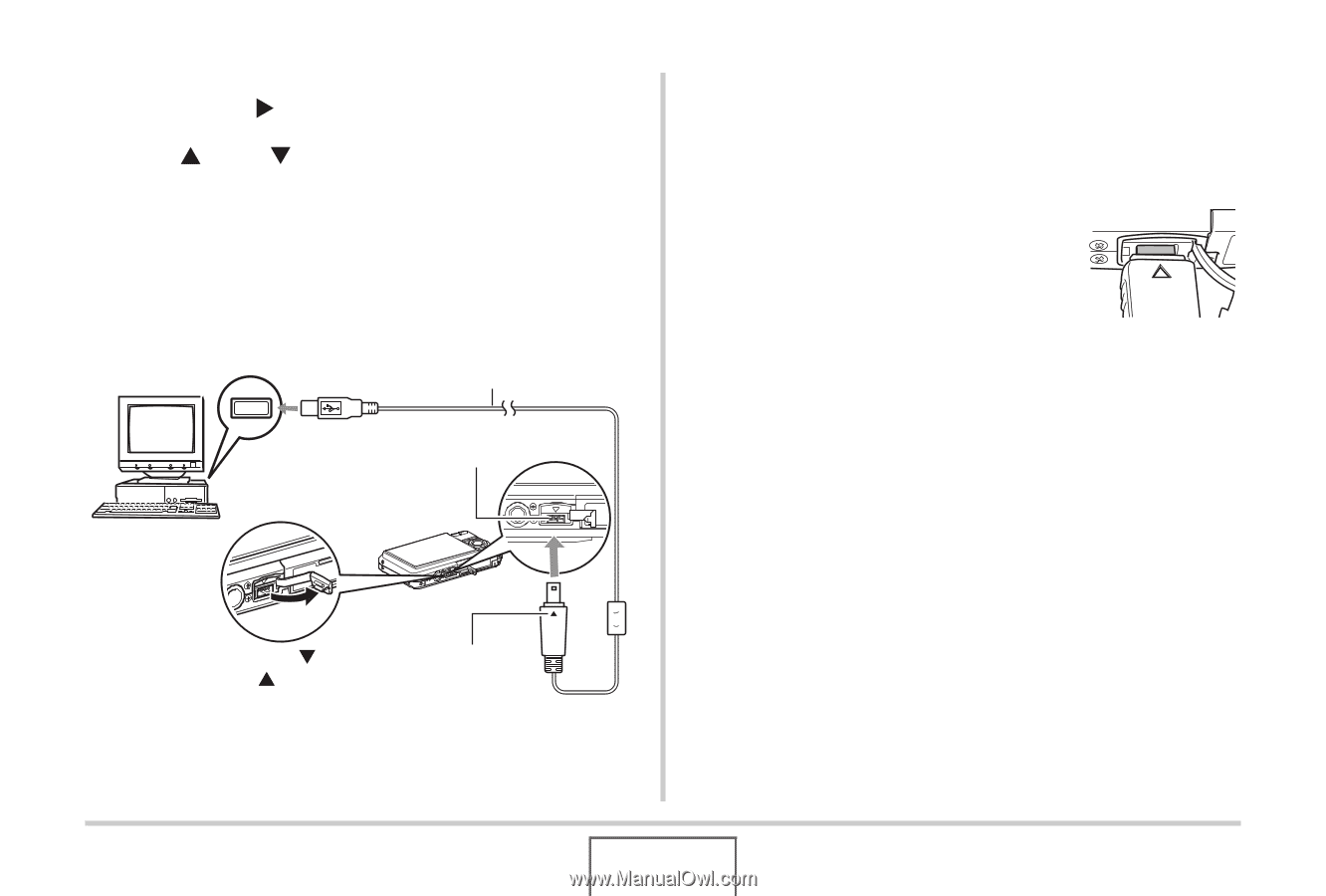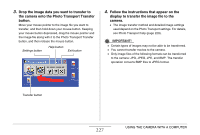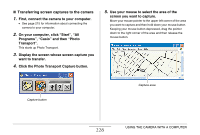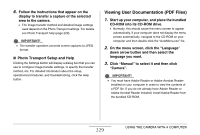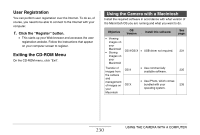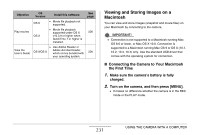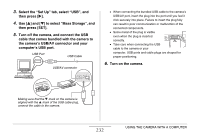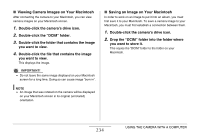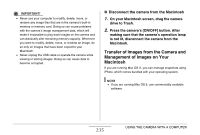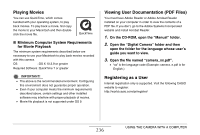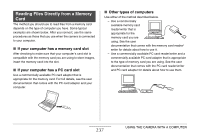Casio EX-Z12 Owners Manual - Page 232
Turn off the camera, and connect the USB
 |
View all Casio EX-Z12 manuals
Add to My Manuals
Save this manual to your list of manuals |
Page 232 highlights
3. Select the "Set Up" tab, select "USB", and then press [X]. 4. Use [S] and [T] to select "Mass Storage", and then press [SET]. 5. Turn off the camera, and connect the USB cable that comes bundled with the camera to the camera's USB/AV connector and your computer's USB port. USB Port USB Cable USB/AV connector • When connecting the bundled USB cable to the camera's USB/AV port, insert the plug into the port until you feel it click securely into place. Failure to insert the plug fully can result in poor communication or malfunction of the connected components. • Some metal of the plug is visible even when the plug is inserted correctly. • Take care when connecting the USB cable to the camera or your computer. USB ports and cable plugs are shaped for proper positioning. 6. Turn on the camera. Making sure that the T mark on the camera is aligned with the S mark of the USB cable plug, connect the cable to the camera. 232 USING THE CAMERA WITH A COMPUTER